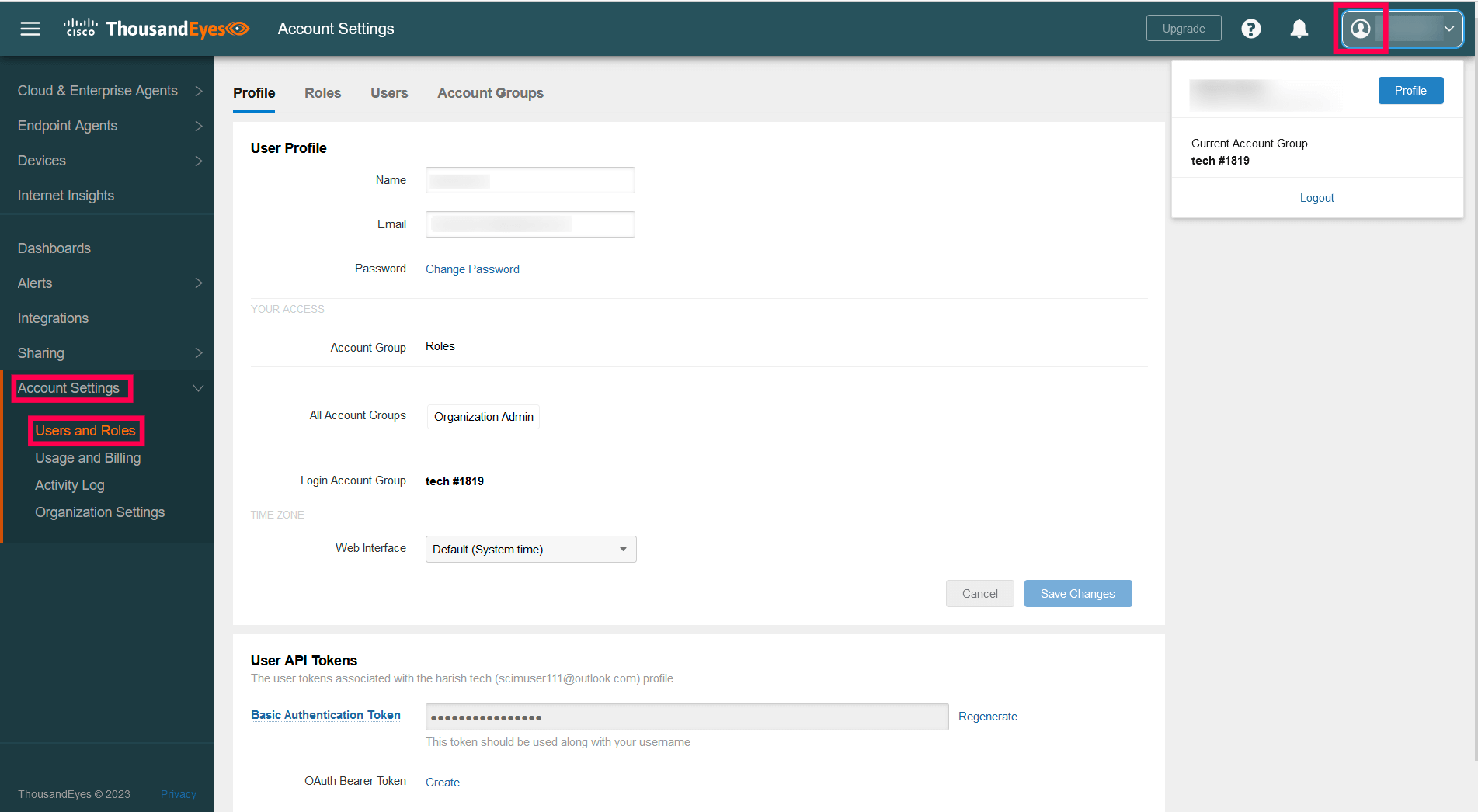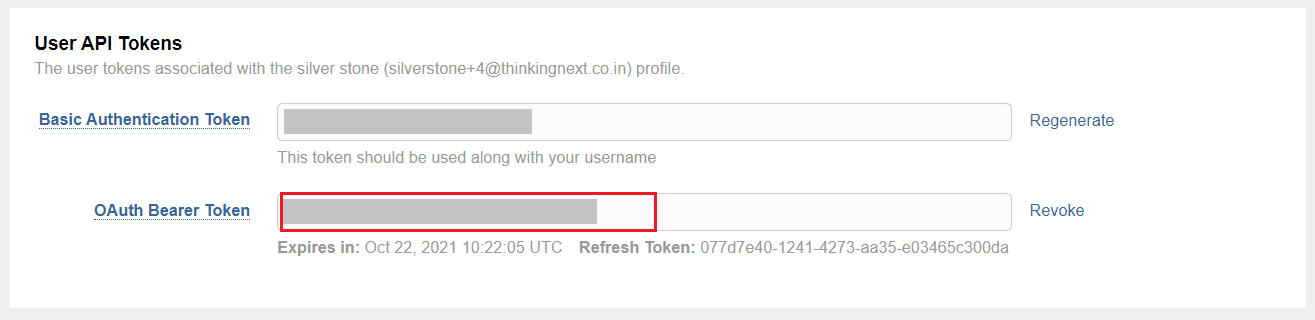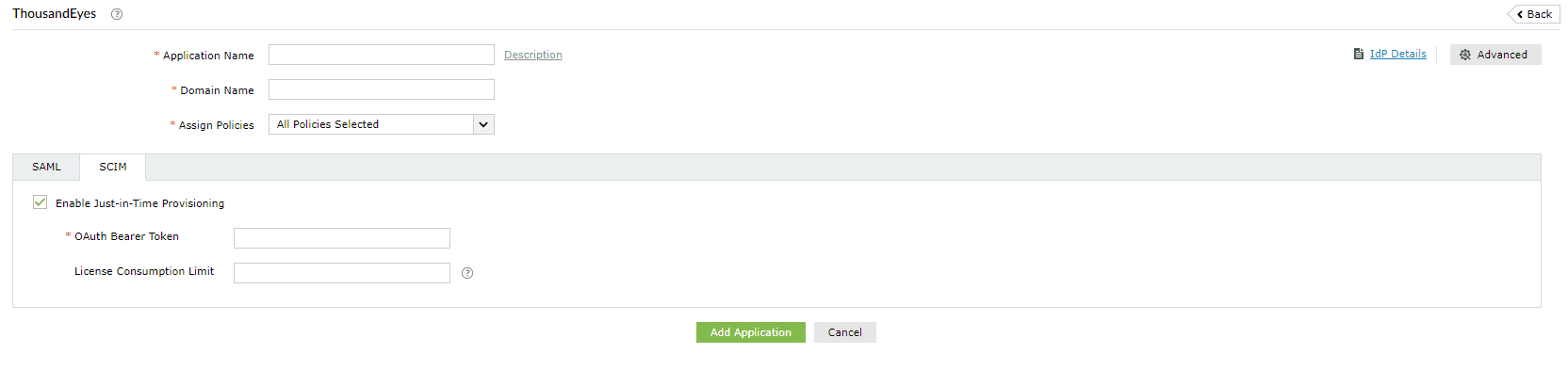Configuring Just-in-Time (JIT) provisioning for ThousandEyes
This guide details the steps to configure JIT provisioning between ManageEngine ADSelfService Plus and ThousandEyes.
Prerequisite
SAML-based SSO must be configured to enable JIT provisioning. To learn how to configure SSO for ThousandEyes, click here.
ThousandEyes (Service Provider) configuration steps
- Log in to ThousandEyes as an Organization Admin.
- Click your profile logo present at the top-right corner.
- Go to Account Settings → Users and Roles → Profile.
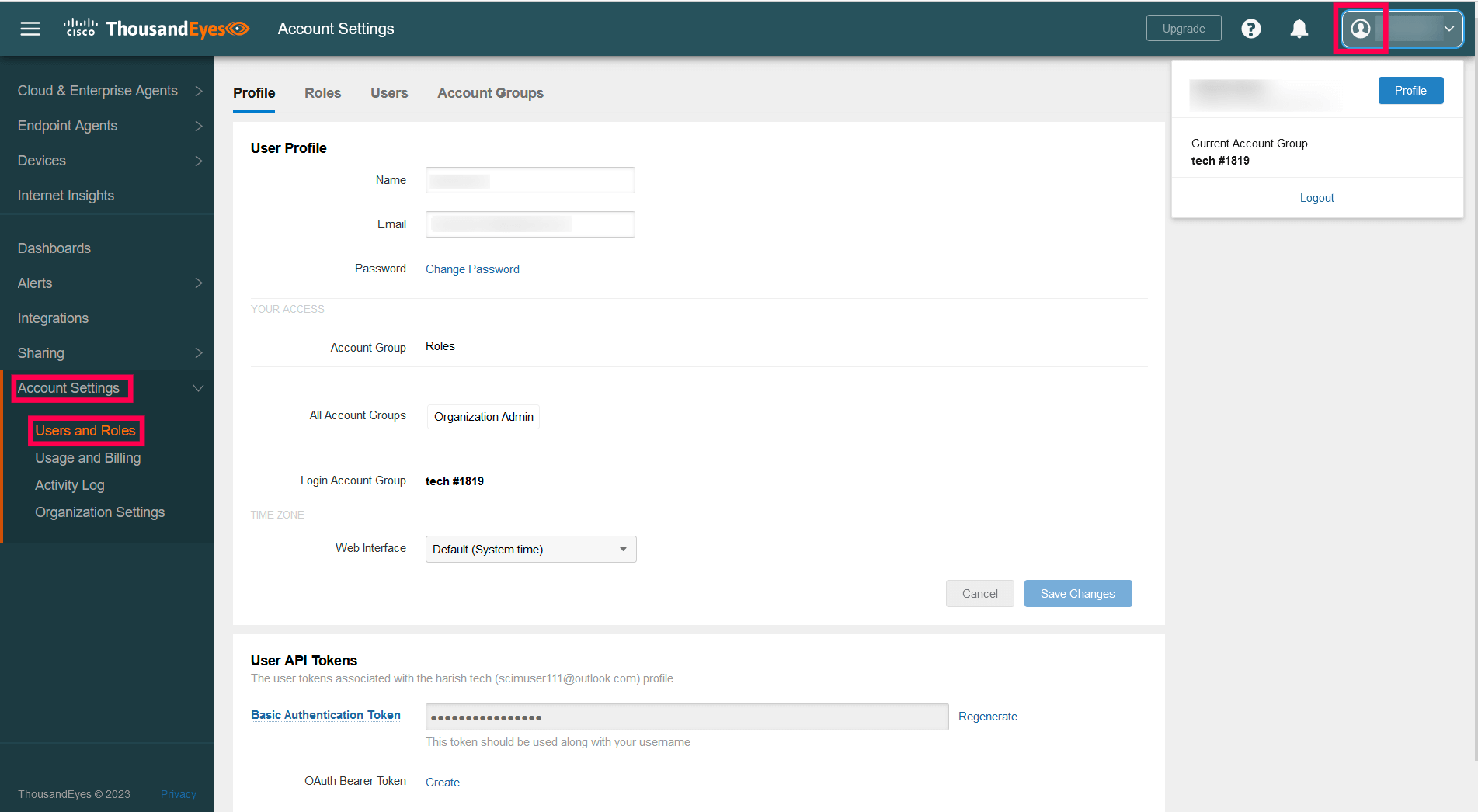
- Under the Profile tab, go to the User API Tokens section.
- Click the Create link adjacent to the OAuth Bearer Token.

- Copy the OAuth Bearer Token value.
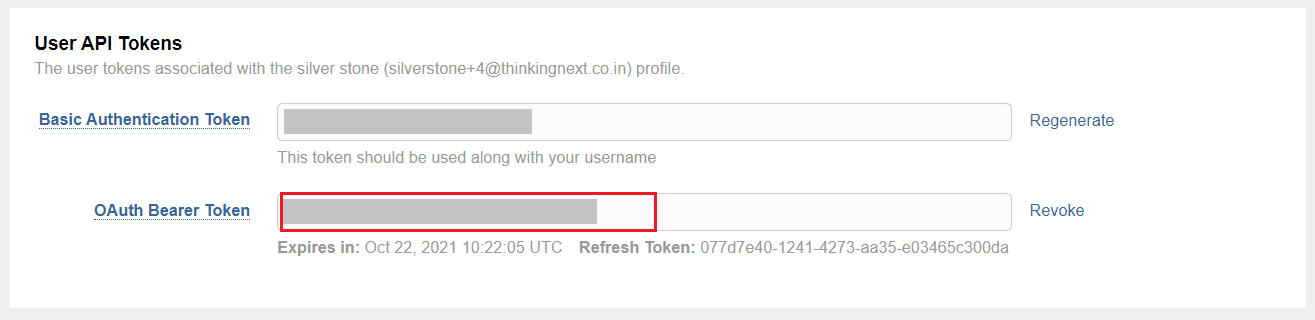
ADSelfService Plus (Identity Provider) configuration steps
- Login to ADSelfService Plus with administrator credentials.
- Navigate to Configuration > Self-Service > Password Sync/Single Sign On > Add Application, and select ThousandEyes from the applications displayed.
Note: You can also find ThousandEyes from the search bar located in the left pane or the alphabet wise navigation option in the right pane.
- Enter the Application Name and Description.
- Enter the Domain Name of your ThousandEyes account. For example, if you use johndoe@thinktodaytech.com to log in to ThousandEyes, then thinktodaytech.com is the domain name.
- In the Assign Policies field, choose the policies for which you want the application to be assigned.
Note: ADSelfService Plus allows you to create OU and group-based policies for your AD domains. To create a policy, go to Configuration → Self-Service → Policy Configuration → Add New Policy.
- Click SCIM and select Enable Just-in-Time Provisioning.
- In the OAuth Bearer Token field, enter the value you copied in Step 6.
- In the License Consumption Limit field, enter the maximum number of licenses you want to be consumed in this application. This will ensure that only the specified license count is used when creating user accounts in the application. The number of licenses consumed will be displayed next to this field. If license consumption exceeds the specified limit, then the user account creation process is stopped.
Note:
- The license usage details will be visible when editing the application configuration.
- If a user already has an account in the application, their access attempt through ADSelfService Plus will also be counted towards the license count.
- Click Add Application.
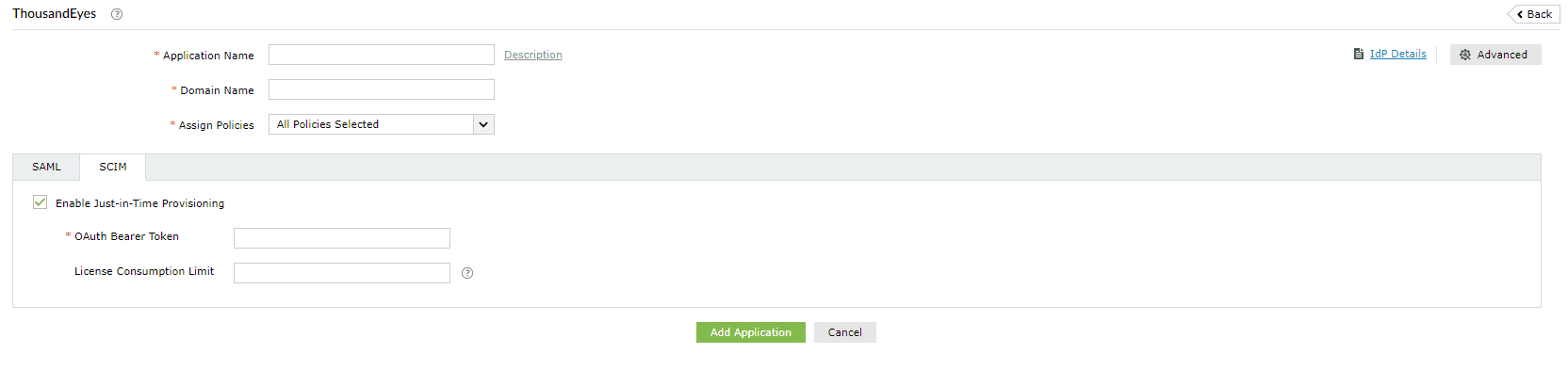
You have now successfully configured JIT provisioning for ThousandEyes. User accounts that do not exist in ThousandEyes will be created automatically during SSO login.