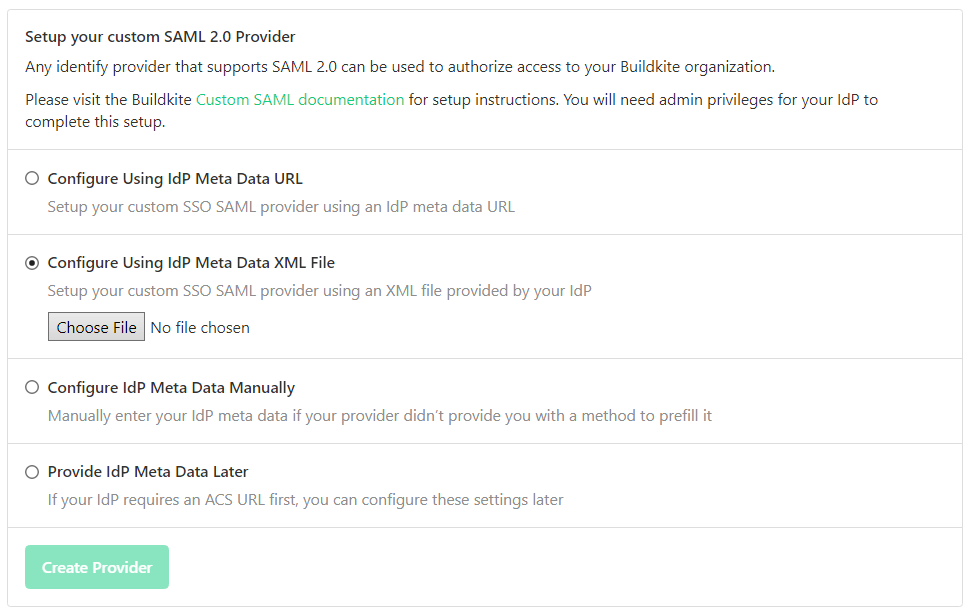Configuring SAML SSO for BuildKite
These steps will guide you through setting up the single sign-on functionality between ADSelfService Plus and BuildKite
Prerequisite
- Log in to ADSelfService Plus as an administrator.
- Navigate to Configuration → Self-Service → Password Sync/Single Sign On → Add Application, and select BuildKite from the applications displayed.
Note: You can also find BuildKite application that you need from the search bar located in the left pane or the alphabet wise navigation option in the right pane.
-
Click IdP details in the top-right corner of the screen.
-
In the pop-up screen that appears, click Download Metadata and save it.

BuildKite (Service Provider) configuration steps
-
Login to BuildKite with admin credentials.
-
Navigate to Setttings → Single Sign On → Custom SAML
-
Choose Configure Using Idp Meta Data XML File
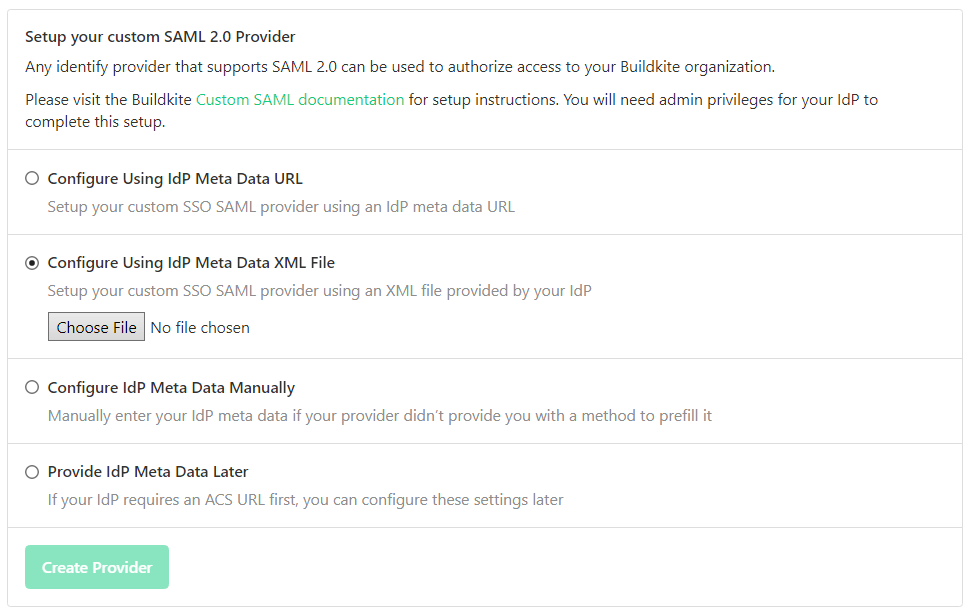
-
Upload the Metadata (XML) file you had downloaded in Step 4 of Prerequisite.
-
Click Create Provider
-
Once configuration created, Click Perform Test Login
-
Post sucessful test login, click Enable Provider.
ADSelfService Plus (Identity Provider) configuration steps
-
Now, switch to ADSelfService Plus’ BuildKite configuration page.
-
Enter the Application Name and Description.
-
In the Assign Policies field, select the policies for which SSO need to be enabled.
Note:ADSelfService Plus allows you to create OU and group-based policies for your AD domains. To create a policy, go to Configuration → Self-Service → Policy Configuration → Add New Policy.
-
Select Enable Single Sign-On.
-
Enter the Domain Name of your BuildKite account. For example, if you use johndoe@thinktodaytech.com to log in to BuildKite, then thinktodaytech.com.com is the domain name.
-
In the Organization Name field, enter the organization name of your BuildKite account.
-
Enter the Assertion Consumer Service URL provided by your application service provider in the Assertion Consumer Service URL field. If required, click the + button next to the text field to add multiple Assertion Consumer URLs. These values can be found in the application's SSO configuration page or metadata. Please reach out to your application's support team if you are having trouble locating the Assertion Consumer Service URL in your application's user interface or metadata.
-
In the Name ID Format field, choose the format for the user login attribute value specific to the application.
Note: Use Unspecified as the default option if you are unsure about the format of the login attribute value used by the application.
-
Click Add Application.
Your users should now be able to sign in to BuildKite through ADSelfService Plus.
Note:
For BuildKite, single sign-on is supported only for SP initiated flow.