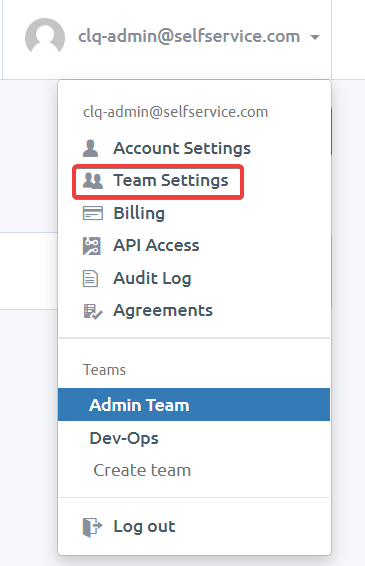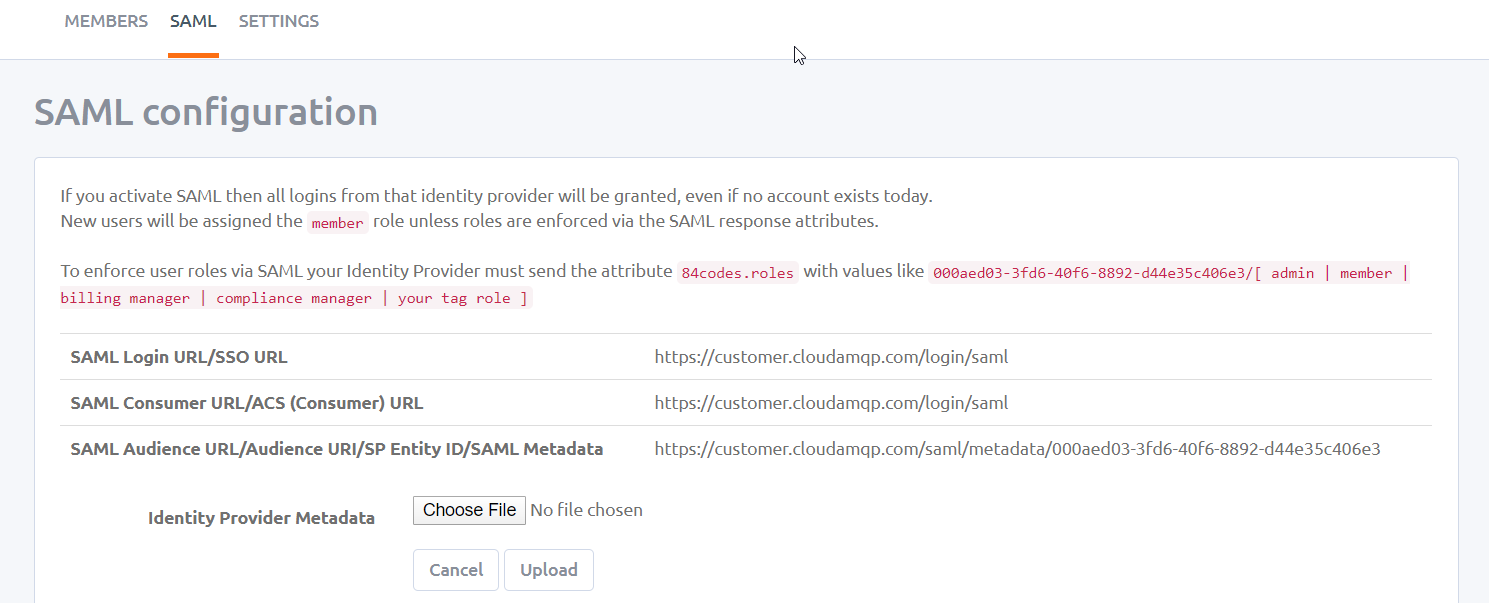Configuring SAML SSO for CloudAmqp
These steps will guide you through setting up the single sign-on functionality between ADSelfService Plus and CloudAmqp.
Prerequisite
-
Login to ADSelfService Plus as an administrator.
- Navigate to Configuration → Self-Service → Password Sync/Single Sign On → Add Application, and select CloudAMQP from the applications displayed.
Note: You can also find CloudAMQP application that you need from the search bar located in the left pane or the alphabet wise navigation option in the right pane.
-
Click IdP details in the top-right corner of the screen.
-
In the pop-up that appears, download the SSO certificate by clicking on the Download Metadata link.

CloudAMQP (Service Provider) configuration steps
-
Login to CloudAMQP with an administrator’s credentials.
-
From the top-right corner, click profile Name and select Team Settings.
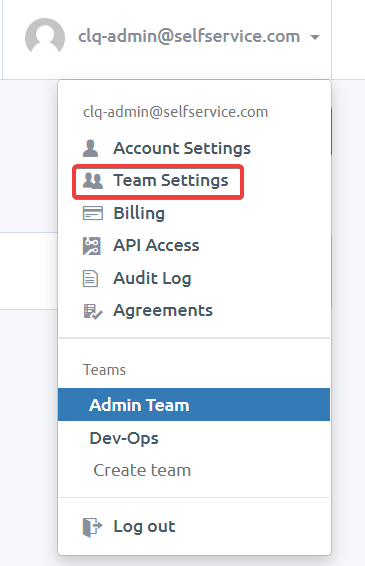
-
Click SAML Tab.
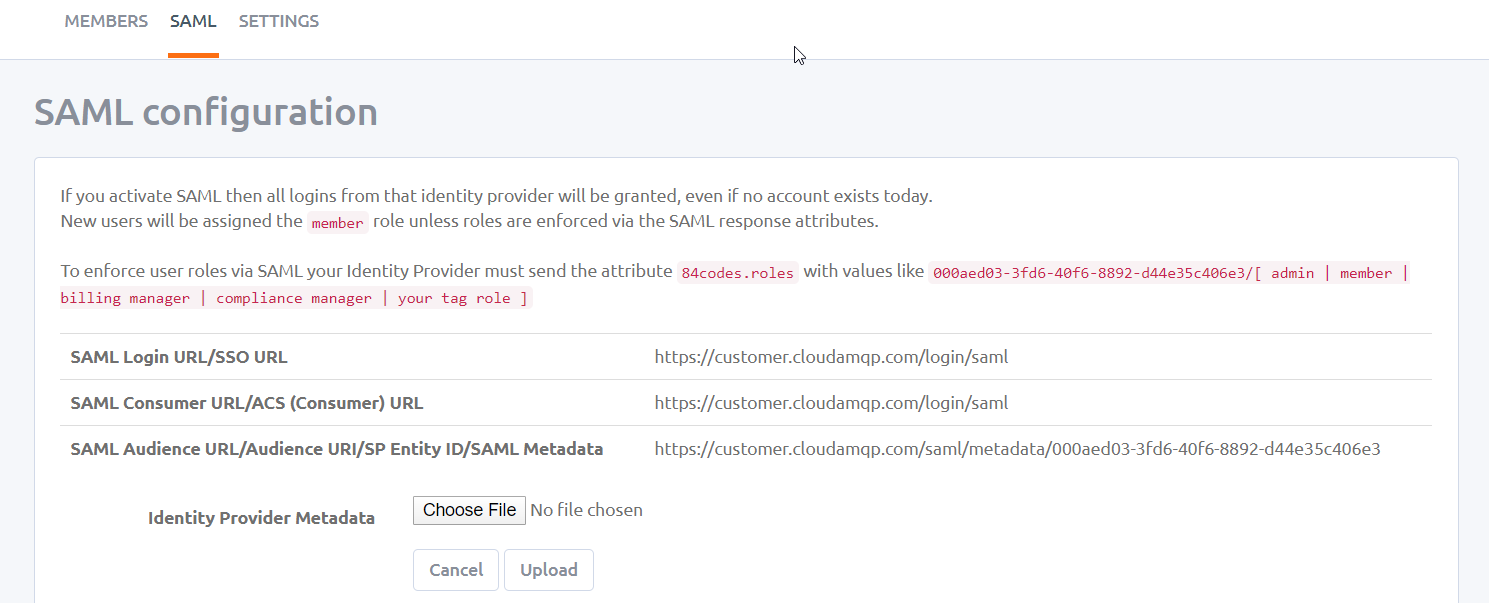
-
Upload the downloaded meta file (Refer Step 4 of Prerequisite) in the Identity Provider metadata field.
-
Click Upload.
ADSelfService Plus (Identity Provider) configuration steps
-
Now, switch to ADSelfService Plus’ CloudAMQP configuration page
-
Enter the Application Name and Description.
-
In the Assign Policies field, select the policies for which SSO need to be enabled.
Note:ADSelfService Plus allows you to create OU and group-based policies for your AD domains. To create a policy, go to Configuration → Self-Service → Policy Configuration → Add New Policy.
-
Select Enable Single Sign-On.
-
Enter the Domain Name of your CloudAMQP account. For example, if you use johndoe@thinktodaytech.com to log in to CloudAMQP, then thinktodaytech.com is the domain name.
-
Enter your CloudAMQP account email id in Admin Email-ID field.
-
Enter the Assertion Consumer Service URL provided by your application service provider in the Assertion Consumer Service URL field. If required, click the + button next to the text field to add multiple Assertion Consumer URLs. These values can be found in the application's SSO configuration page or metadata. Please reach out to your application's support team if you are having trouble locating the Assertion Consumer Service URL in your application's user interface or metadata.
-
In the Name ID Format field, choose the format for the user login attribute value specific to the application.
Note: Use Unspecified as the default option if you are unsure about the format of the login attribute value used by the application.
-
Click Add Application
Note:
For CloudAmqp, only IDP initiated flow is supported.