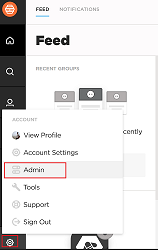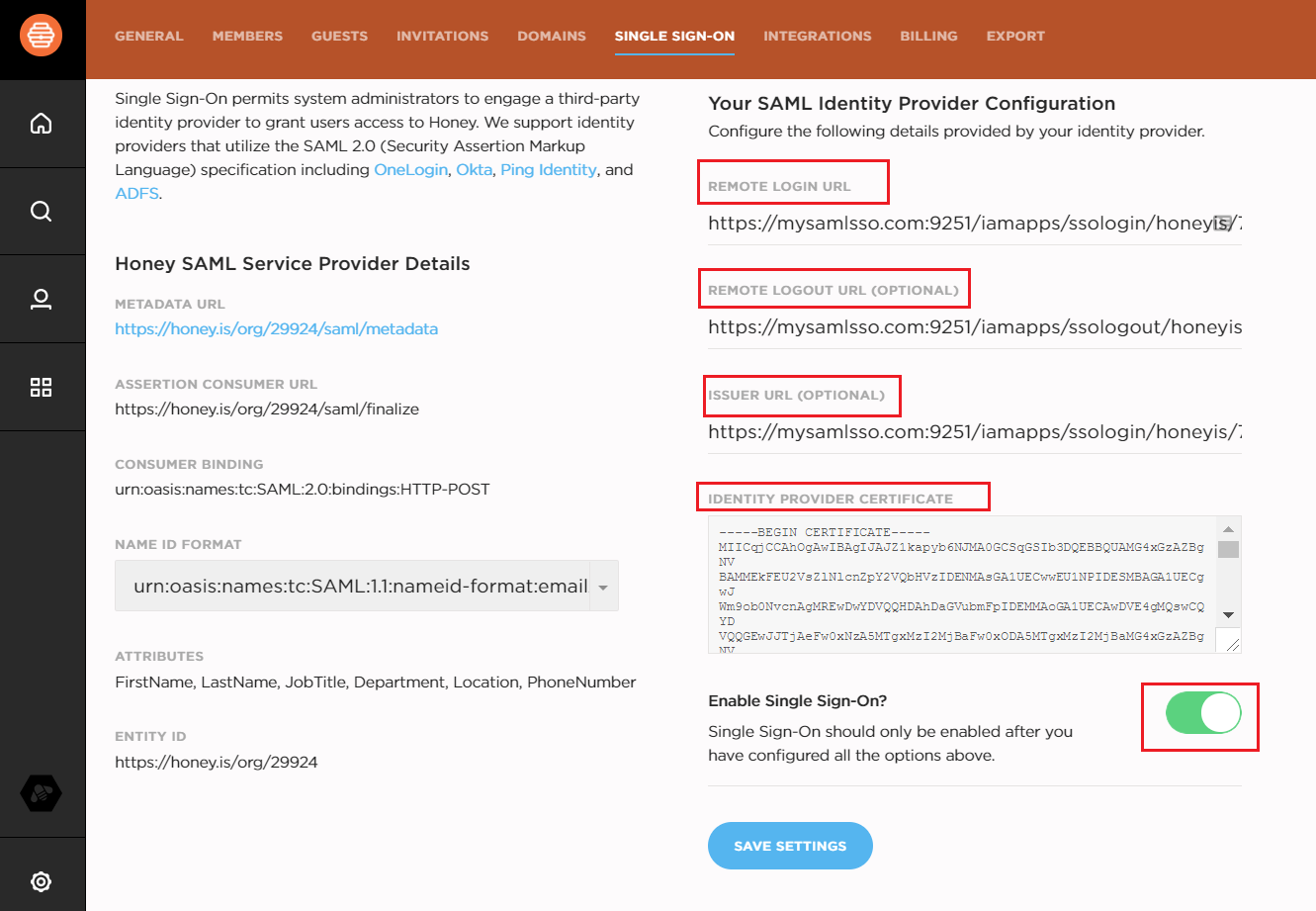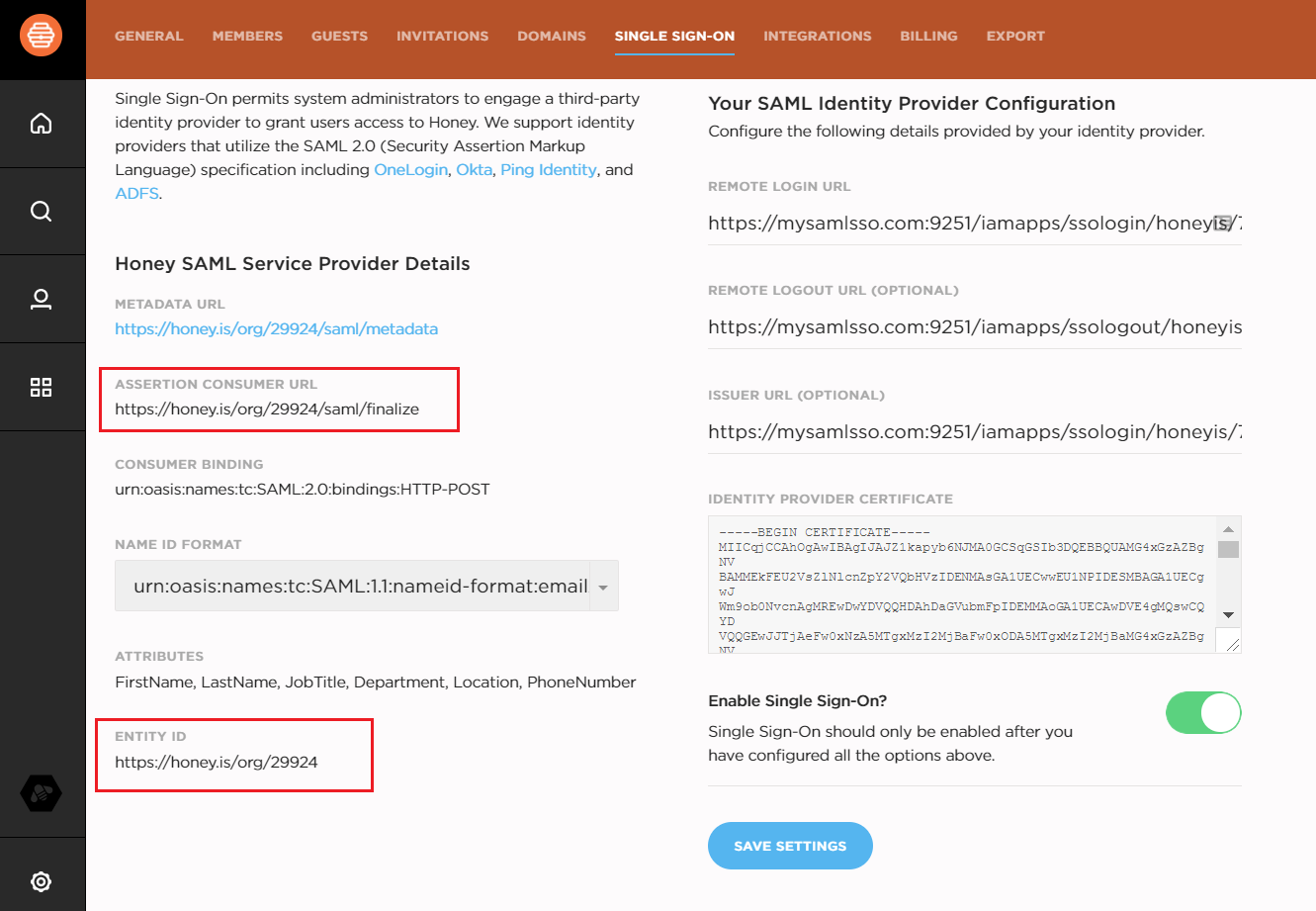Configuring SAML SSO for Honey.is
These steps will guide you through setting up the single sign-on functionality between ADSelfService Plus and Honey.is.
Prerequisite
-
Login to ADSelfService Plus as an administrator.
- Navigate to Configuration → Self-Service → Password Sync/Single Sign On → Add Application, and select Honey.is from the applications displayed.
Note: You can also find Honey.is application that you need from the search bar located in the left pane or the alphabet wise navigation option in the right pane.
-
Click IdP details in the top-right corner of the screen.
-
In the pop-up that appears, copy the Login URL, Logout URL and download the SSO certificate by clicking on the Download Certificate.

Honey.is (Service Provider) configuration steps
-
Log in to honey.is using your administrator credentials.
-
In the bottom-left corner, click the Account settings icon, and then click Admin.
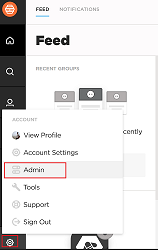
-
Click the SINGLE SIGN-ON tab.
-
In the REMOTE LOGIN URL and ISSUER URL fields, paste the Login URL value you copied in Step 4 of Prerequisite.
-
In the REMOTE LOGOUT URL field, paste the Logout URL value you copied in Step 4 of Prerequisite.
-
In the IDENTITY PROVIDER CERTIFICATE field, Copy and paste the content of the SSO certificate file you downloaded in Step 4 of Prerequisite.
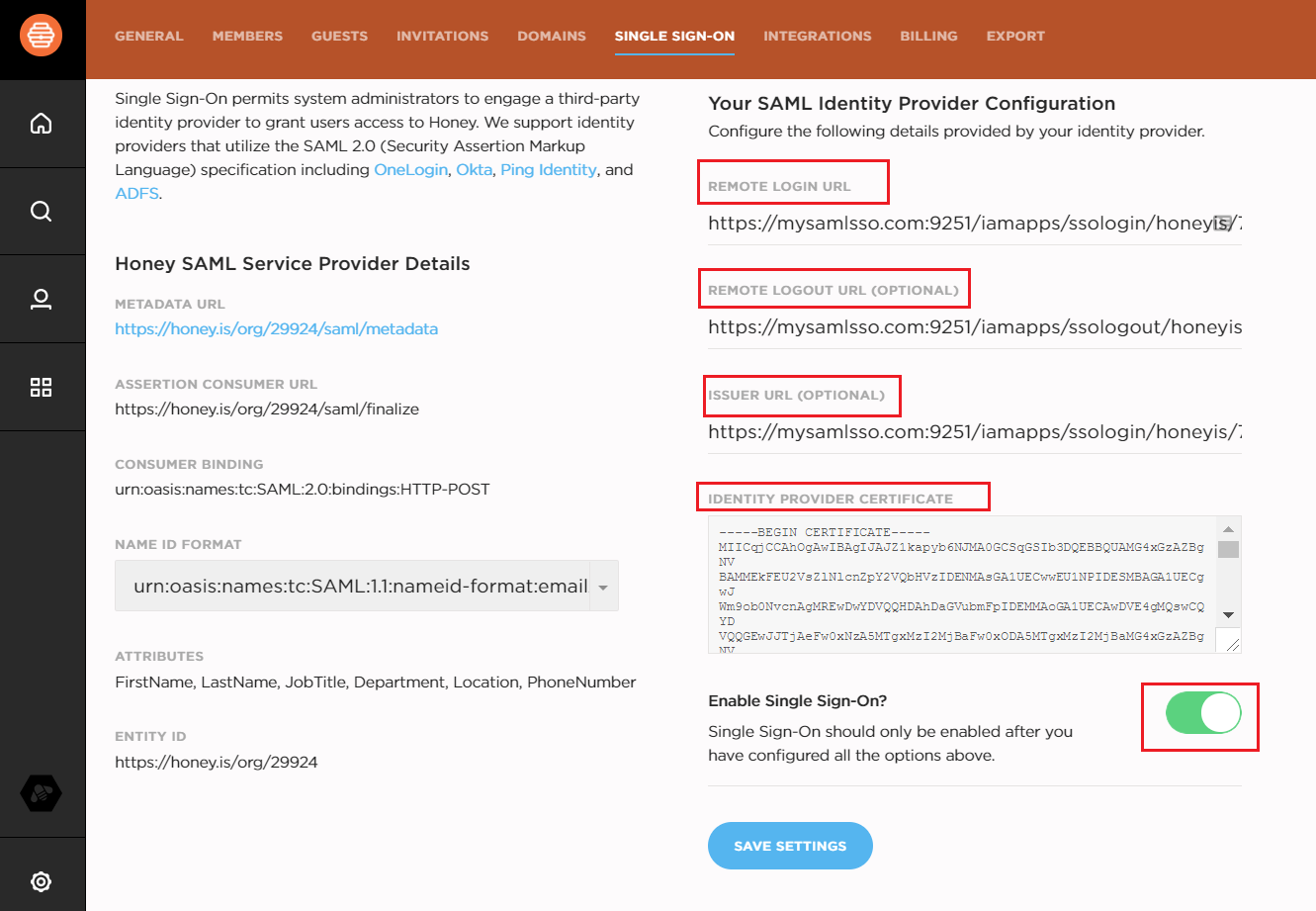
-
Toggle the Enable Single Sign-On? switch to ON.
-
Copy the ASSERTION CONSUMER URL and ENTITY ID values. We will need these in later steps.
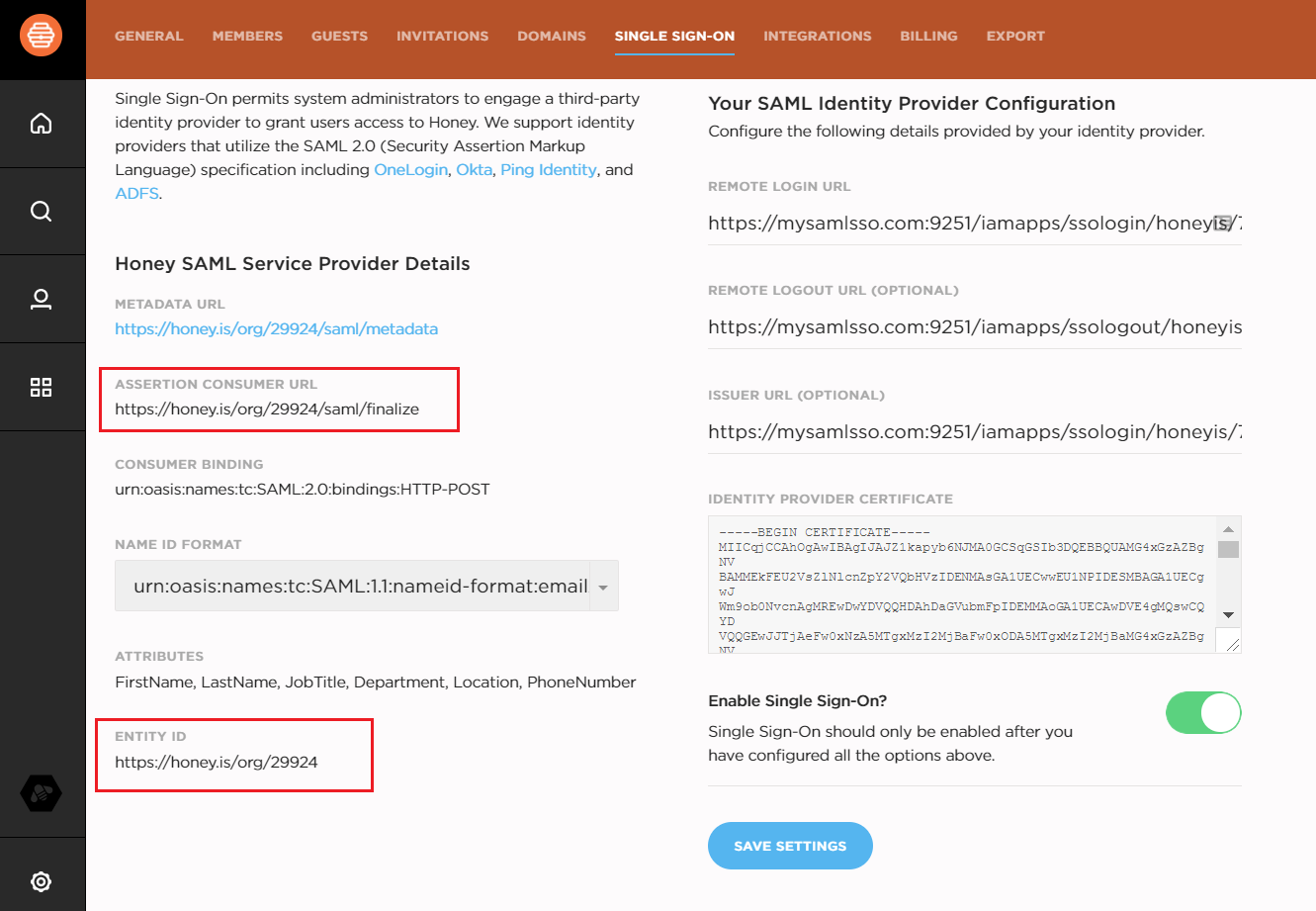
-
Click SAVE SETTINGS.
ADSelfService Plus (Identity Provider) configuration steps
-
Now, switch to ADSelfService Plus’ Honey.is configuration page.
-
Enter the Application Name and Description.
-
In the Assign Policies field, select the policies for which SSO need to be enabled.
Note:ADSelfService Plus allows you to create OU and group-based policies for your AD domains. To create a policy, go to Configuration → Self-Service → Policy Configuration → Add New Policy.
-
Select Enable Single Sign-On.
-
Enter the Domain Name of your Honey.io account. For example, if you use johndoe@thinktodaytech.com to log in to Honey.io, then thinktodaytech.com is the domain name.
-
Paste the ACS URL and Entity ID values you had copied in Step 8 of Honey.is configuration.
-
In the Name ID Format field, choose the format for the user login attribute value specific to the application.
Note: Use Unspecified as the default option if you are unsure about the format of the login attribute value used by the application.
-
Click Add Application
Note:
For Honey.is, single sign-on is supported only for IDP initiated flow.