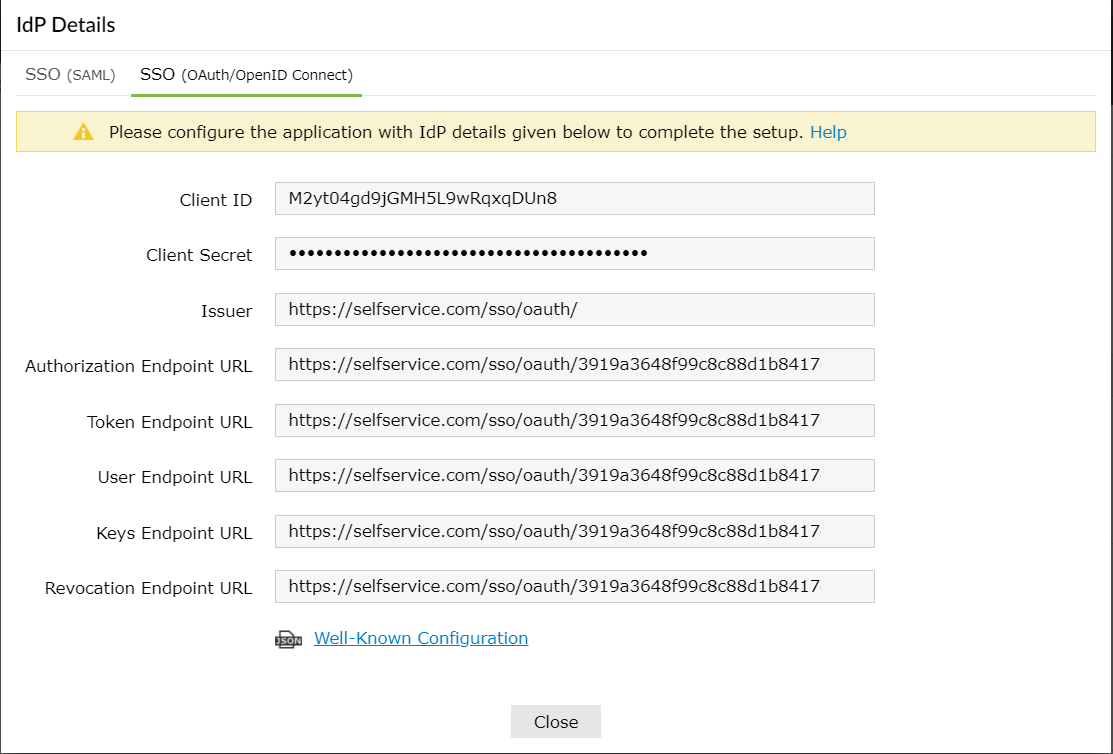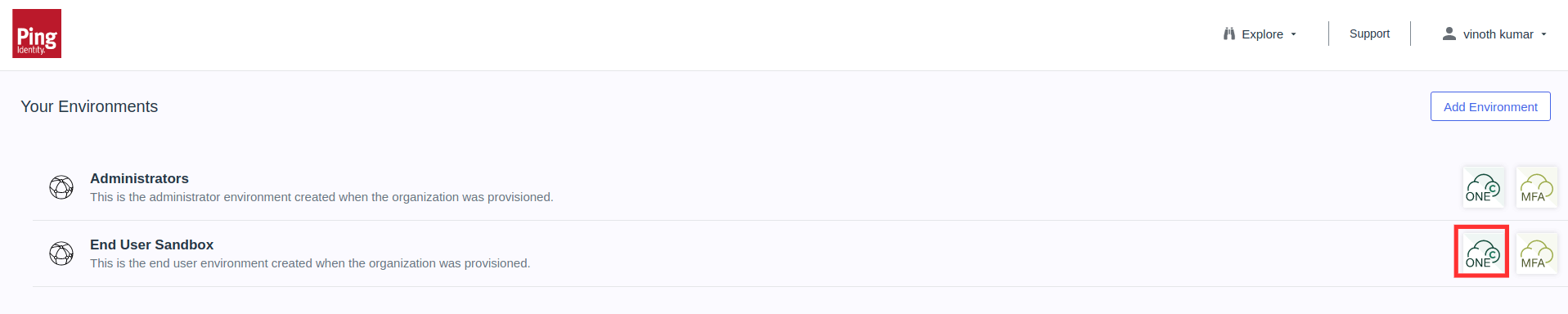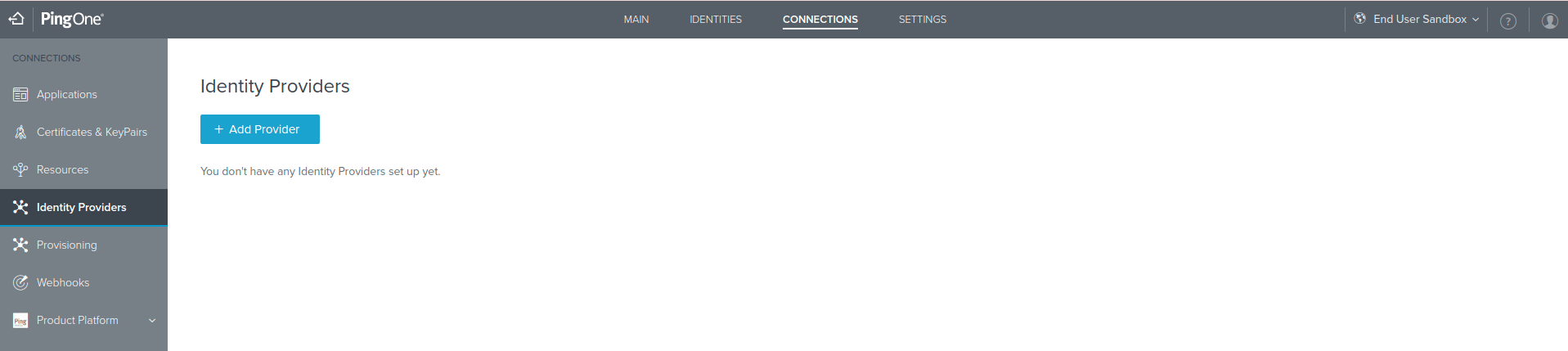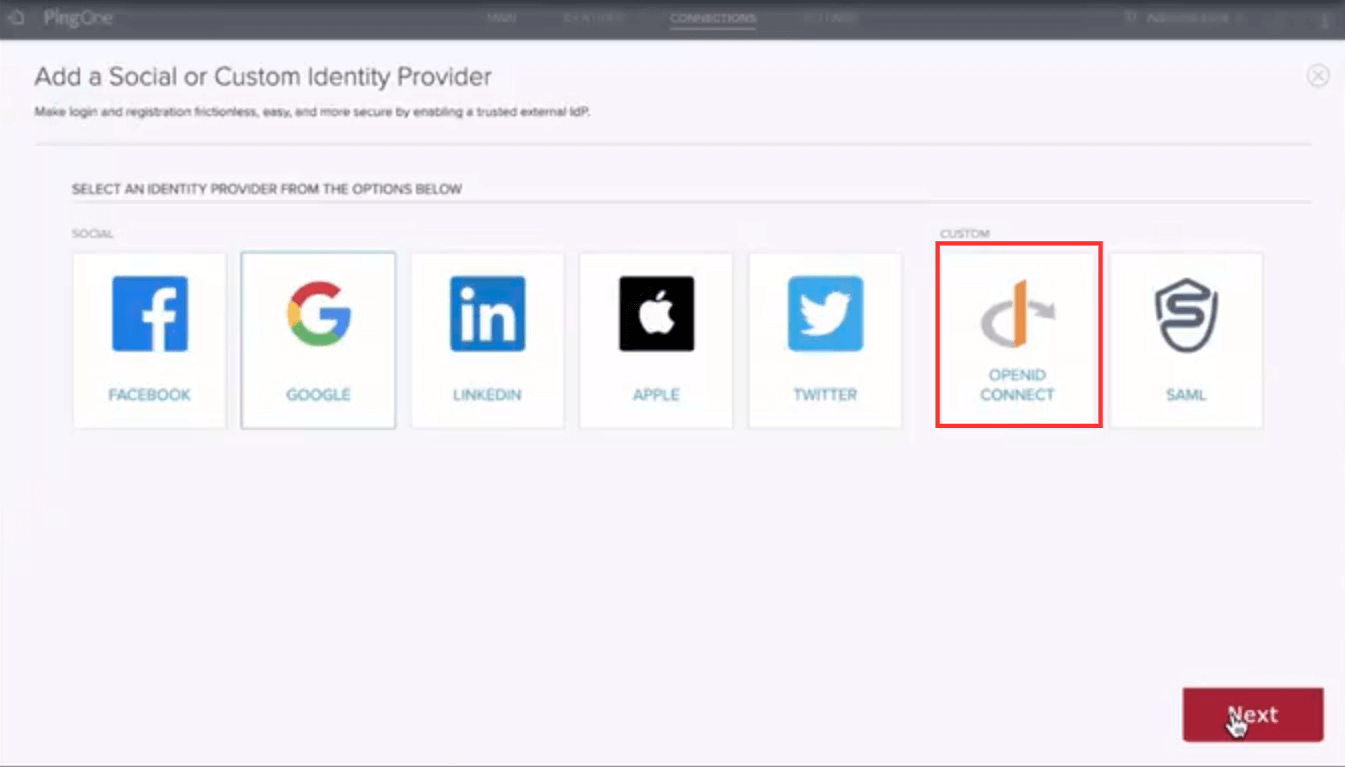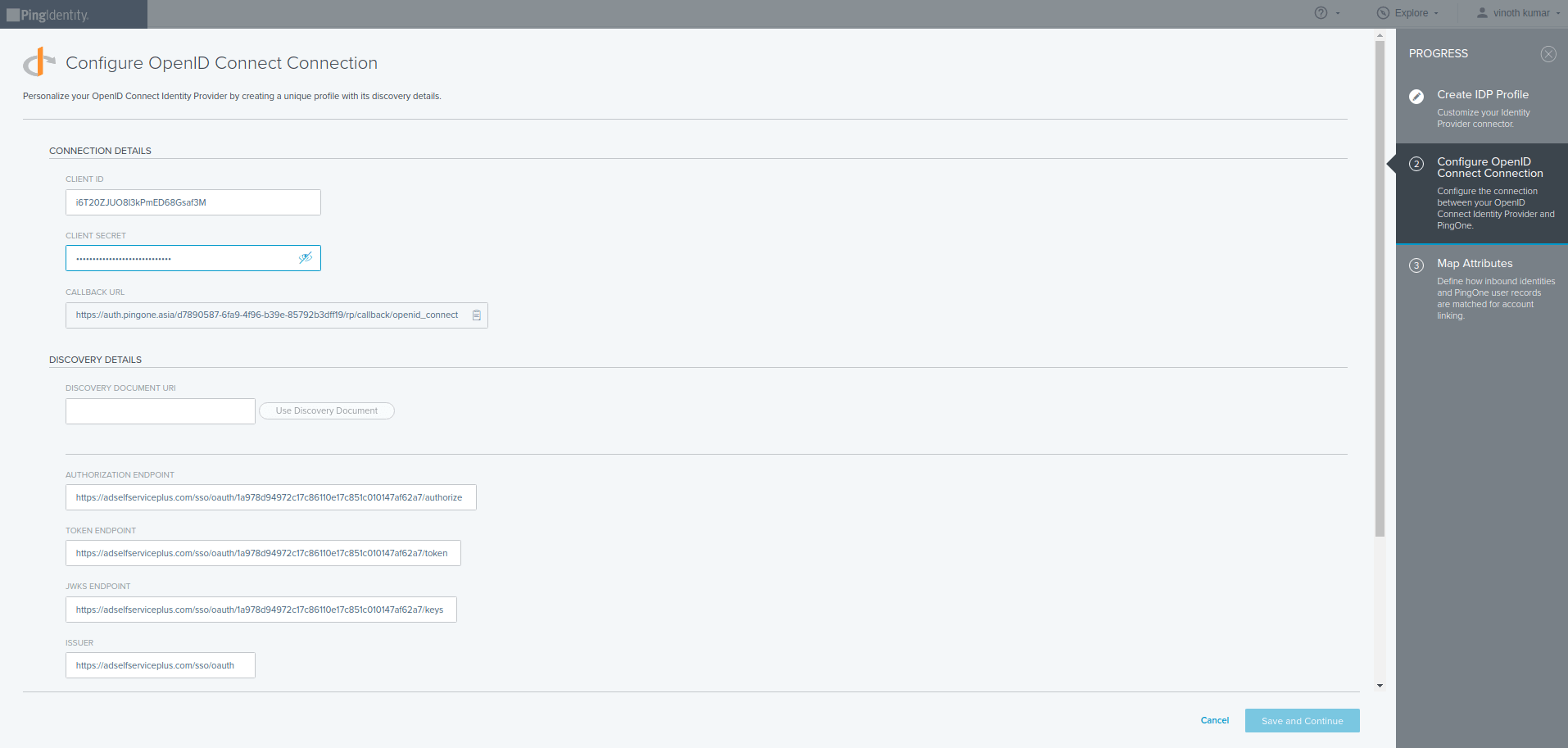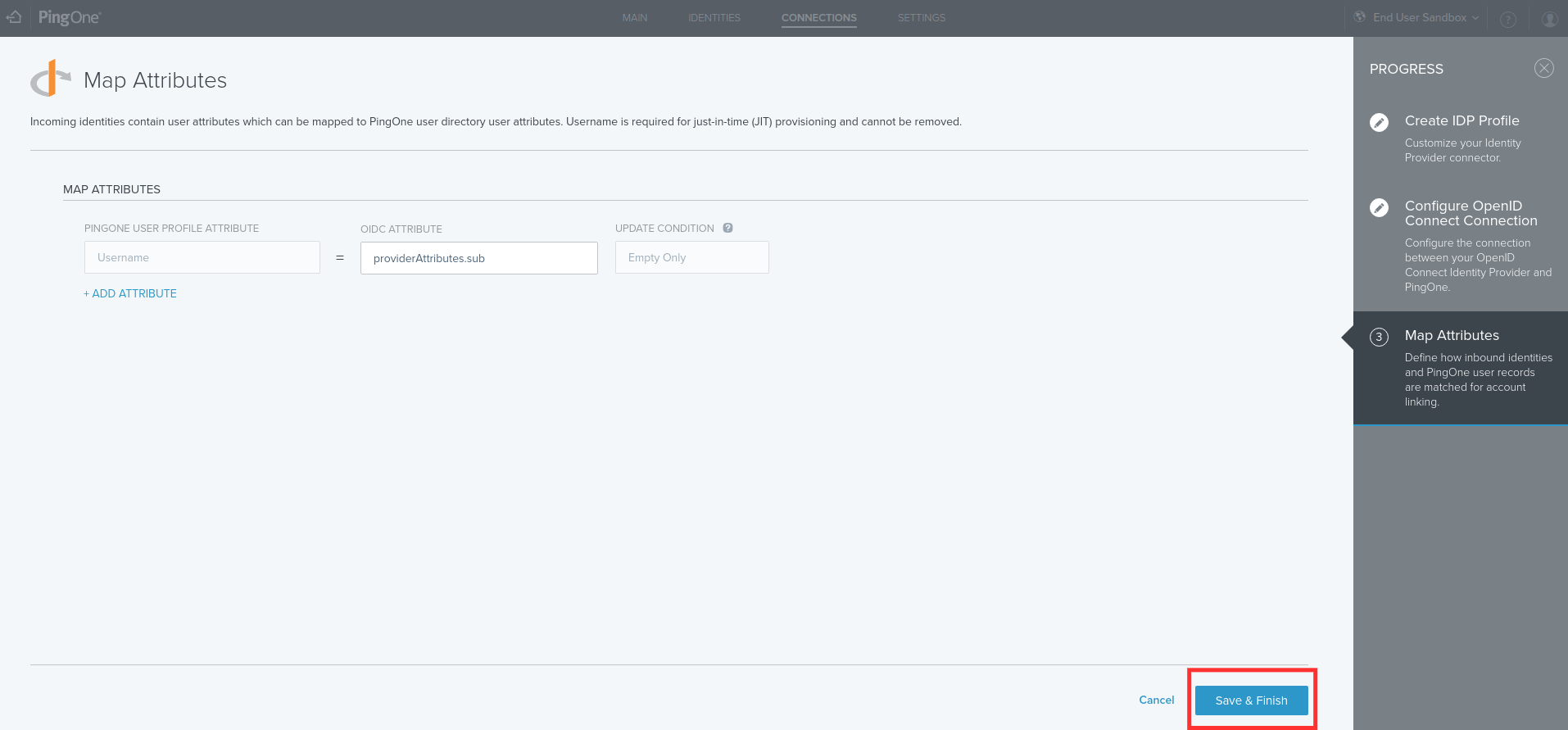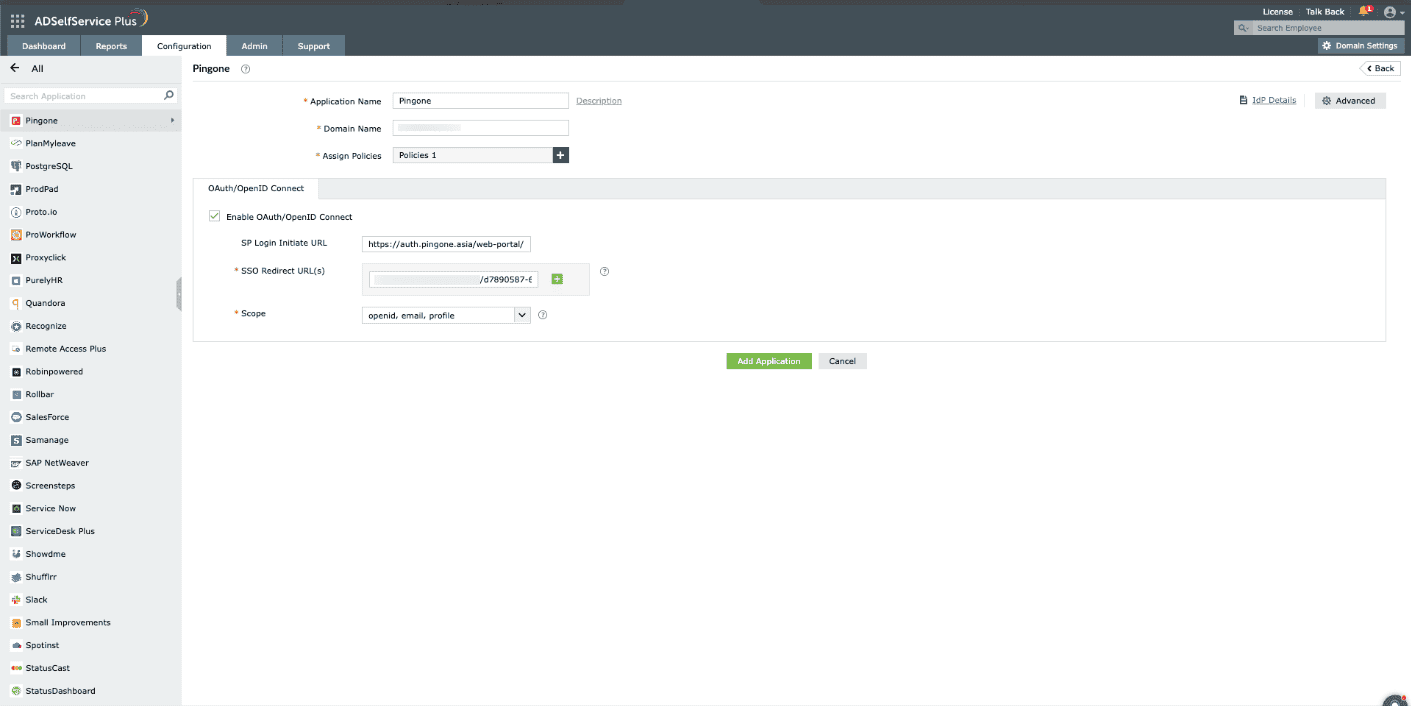Configuring OpenID SSO for PingOne
These steps show you how to configure the single sign-on (SSO) functionality using OpenID Connect between ManageEngine ADSelfService Plus and PingOne.
- Do not terminate the session before the configuration is complete in both the identity provider and the service provider.
- Please enable HTTPS is the product to ensure proper functioning of single sign-on.
- Login to ADSelfService Plus as Admin.
- Go to Configuration > Password Sync/ Single Sign On and click Add Application. Select PingOne from the list. You can also use the search bar, in the top-left, to search for the application.
Note: You can also use the search bar, in the top-left, to search for the application.
- Click on IdP Details and select the SSO (OAuth/OpenID Connect) tab.
- Copy Client ID, Client Secret, Issuer, Authorization Endpoint URL, Token Endpoint URL, User Endpoint URL, and Keys Endpoint URL.
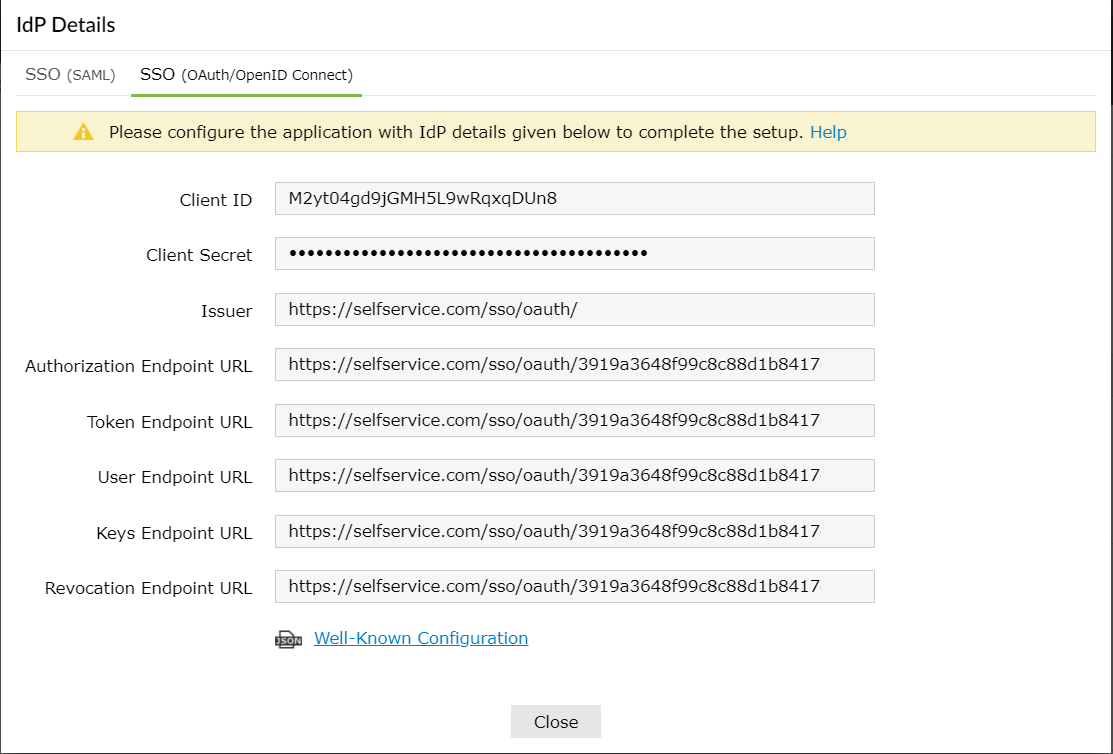
PingOne (service provider) configuration steps
- Login to PingOne as administrator.
- Click the PingOne for Customers' icon next to the End User Sandbox environment.
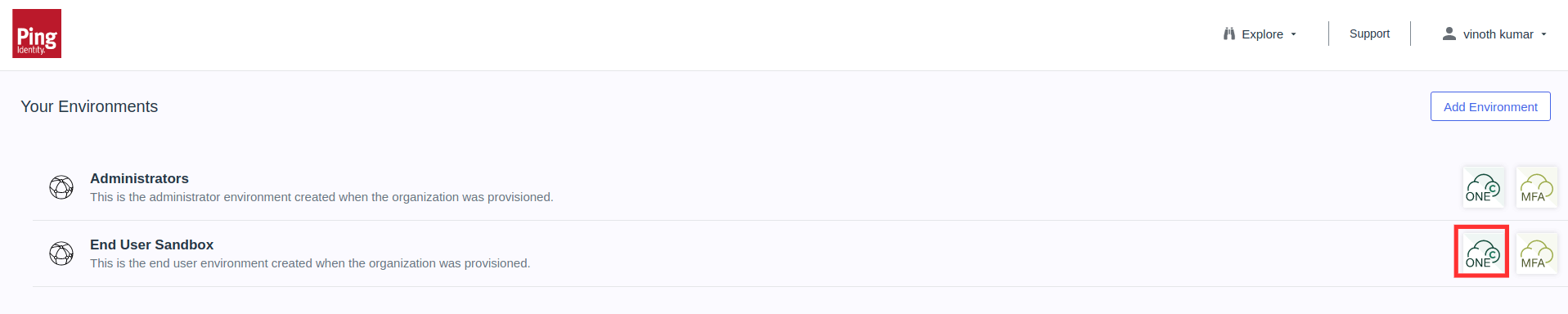
- Go to Connections → Identity Providers → Add Provider.
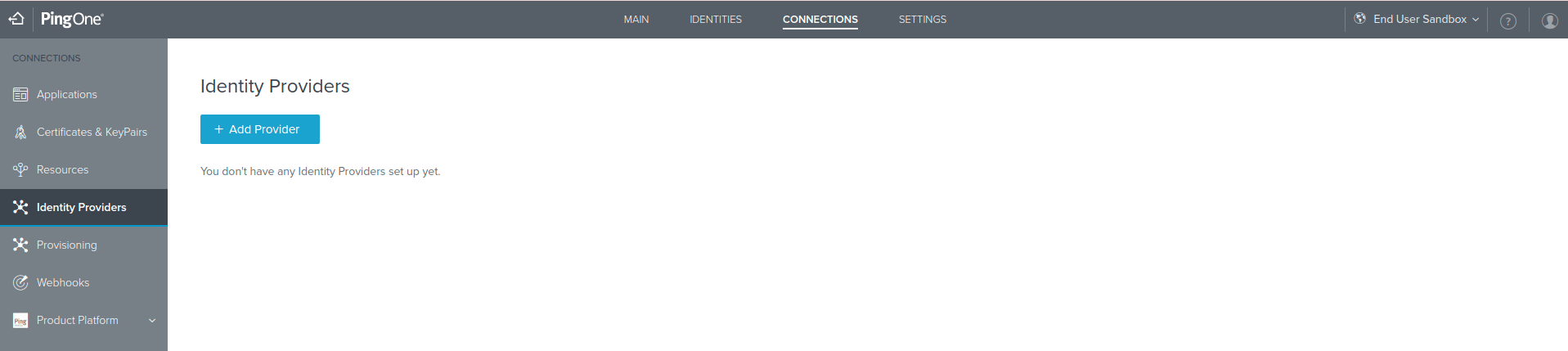
- Select OpenID Connect under Custom. Click Next.
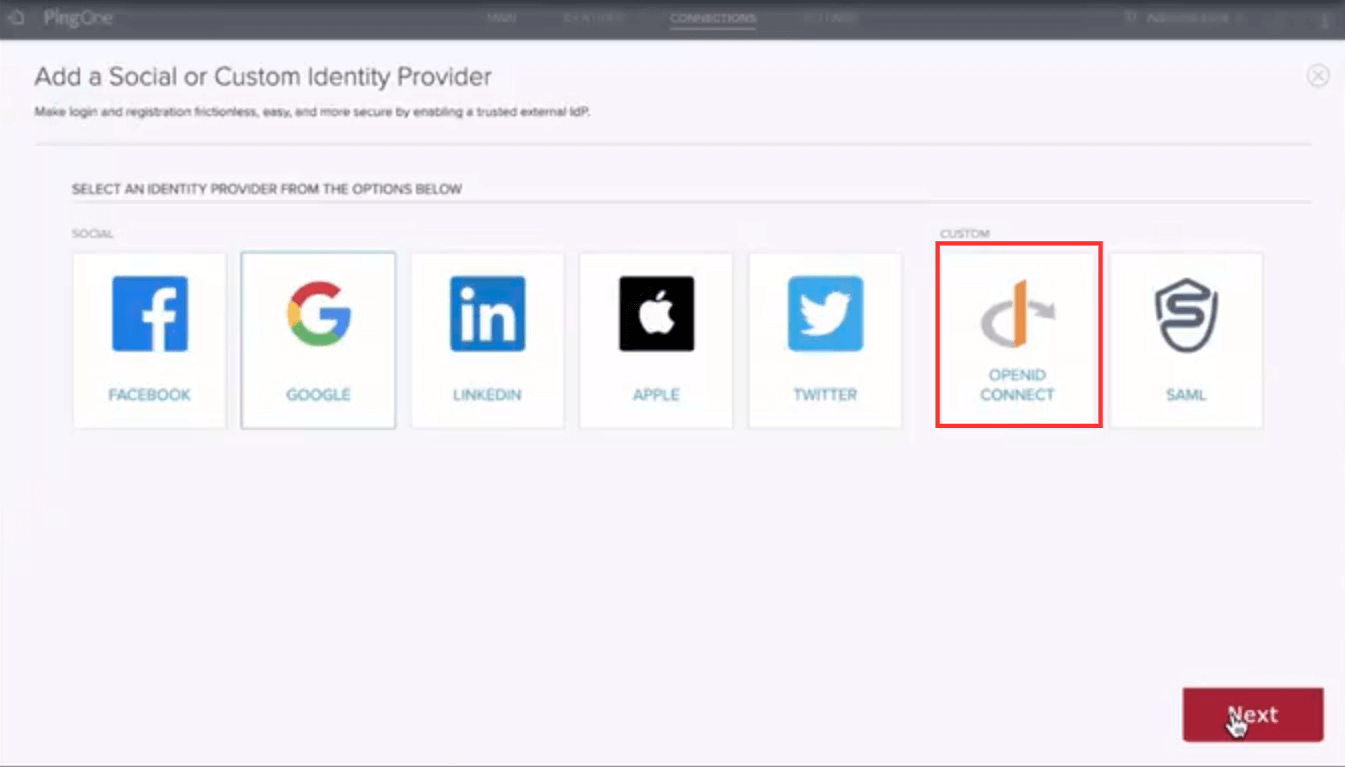
- Under Create IdP Profile, enter a suitable name and description for ADSelfService Plus. You can also customize the icon and login button here.
- Click Continue.
- In the Configure OpenID Connect Connections page, copy the CALLBACK URL as it will be required in a later step.
- Fill in the required fields with details copied in step 4 of prerequisites:
- CLIENT ID: Client ID
- CLIENT SECRET: Client secret
- ISSUER: Issuer
- AUTHORIZATION ENDPOINT: Authorization Endpoint URL
- TOKEN ENDPOINT: Token Endpoint URL
- USERINFO ENDPOINT: User Endpoint URL
- JWKS URI: Keys Endpoint URL
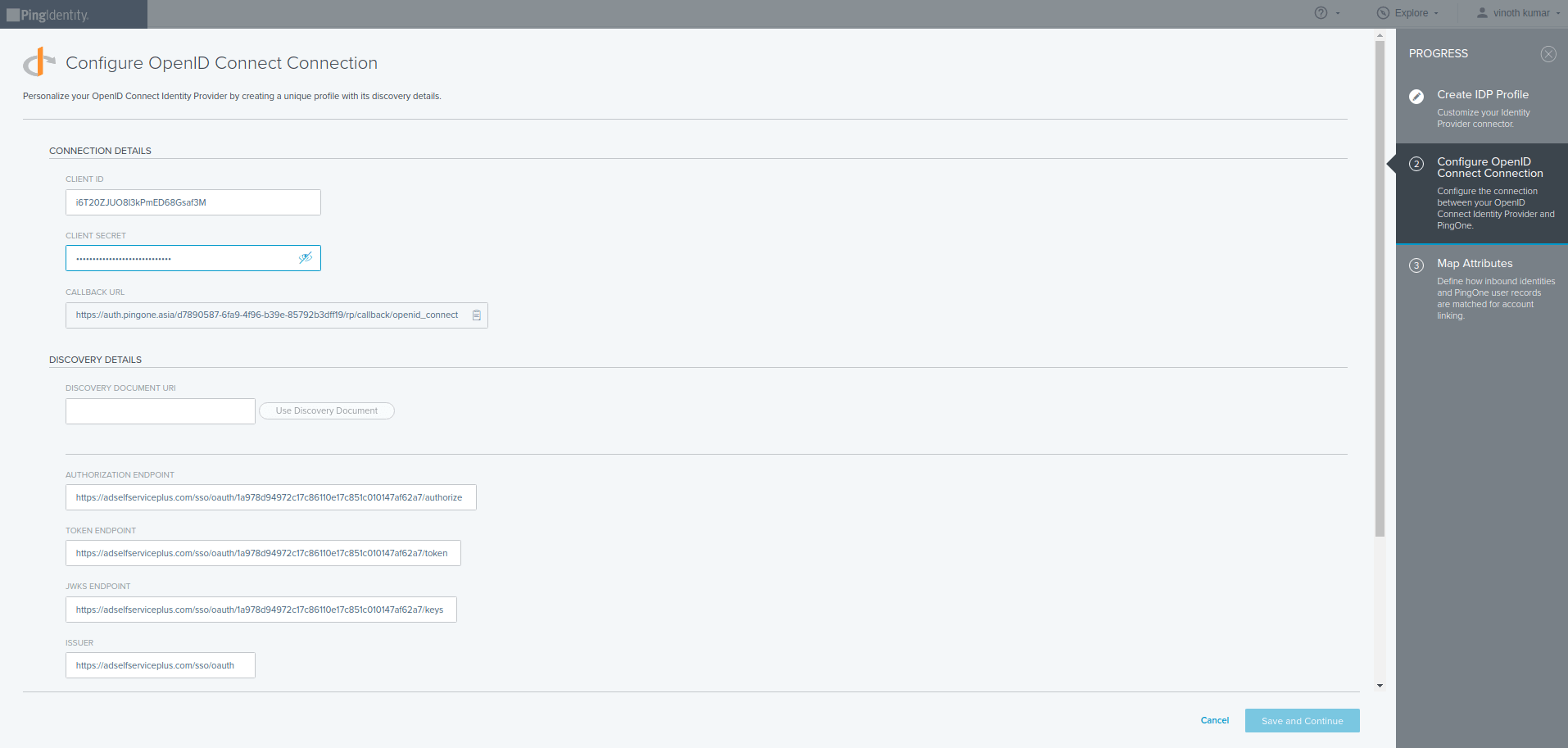
- Click Save and Continue.
- In the Map attributes page, click Save & Finish.
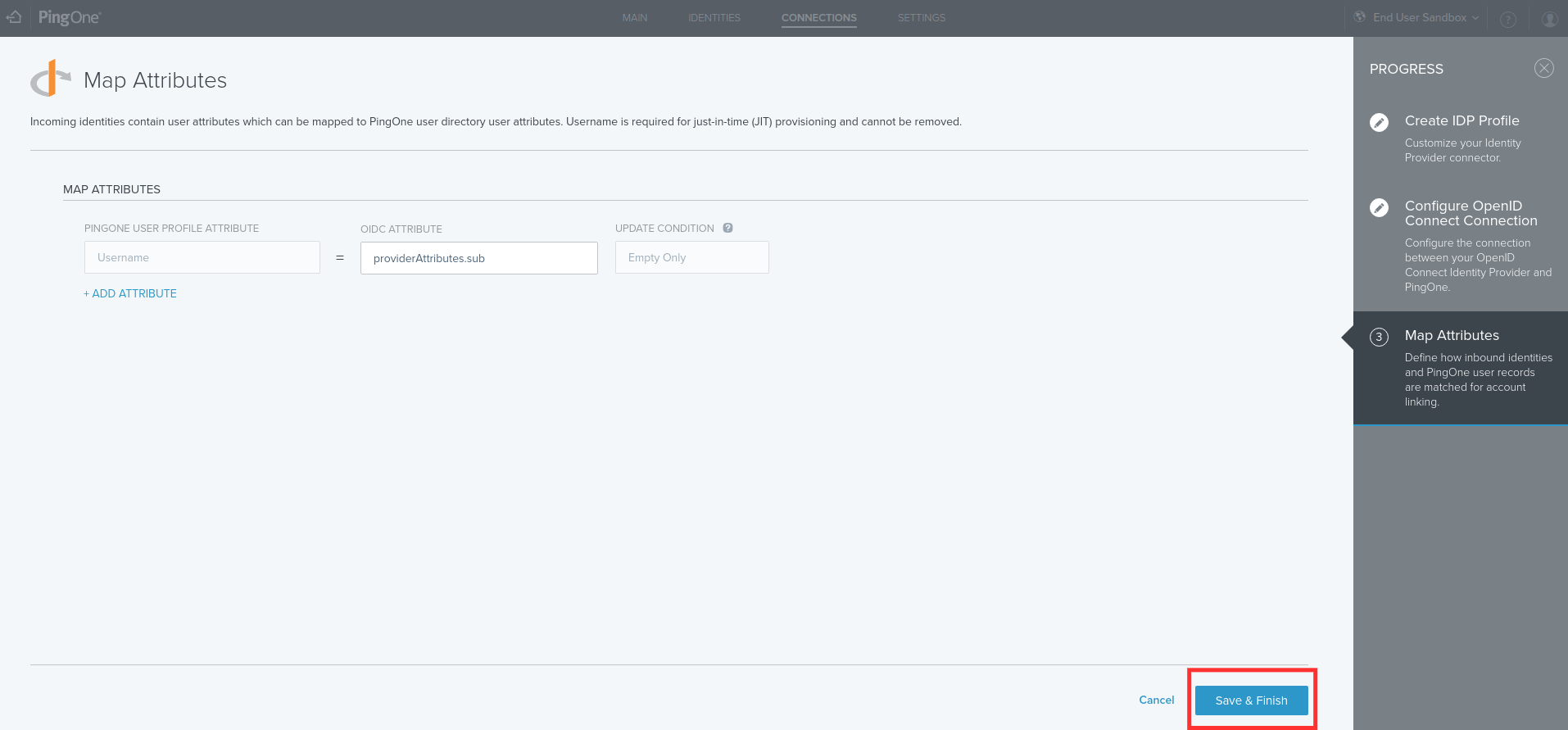
ADSelfService Plus (identity provider) configuration steps
- Switch back to ADSelfService Plus' PingOne configuration page.
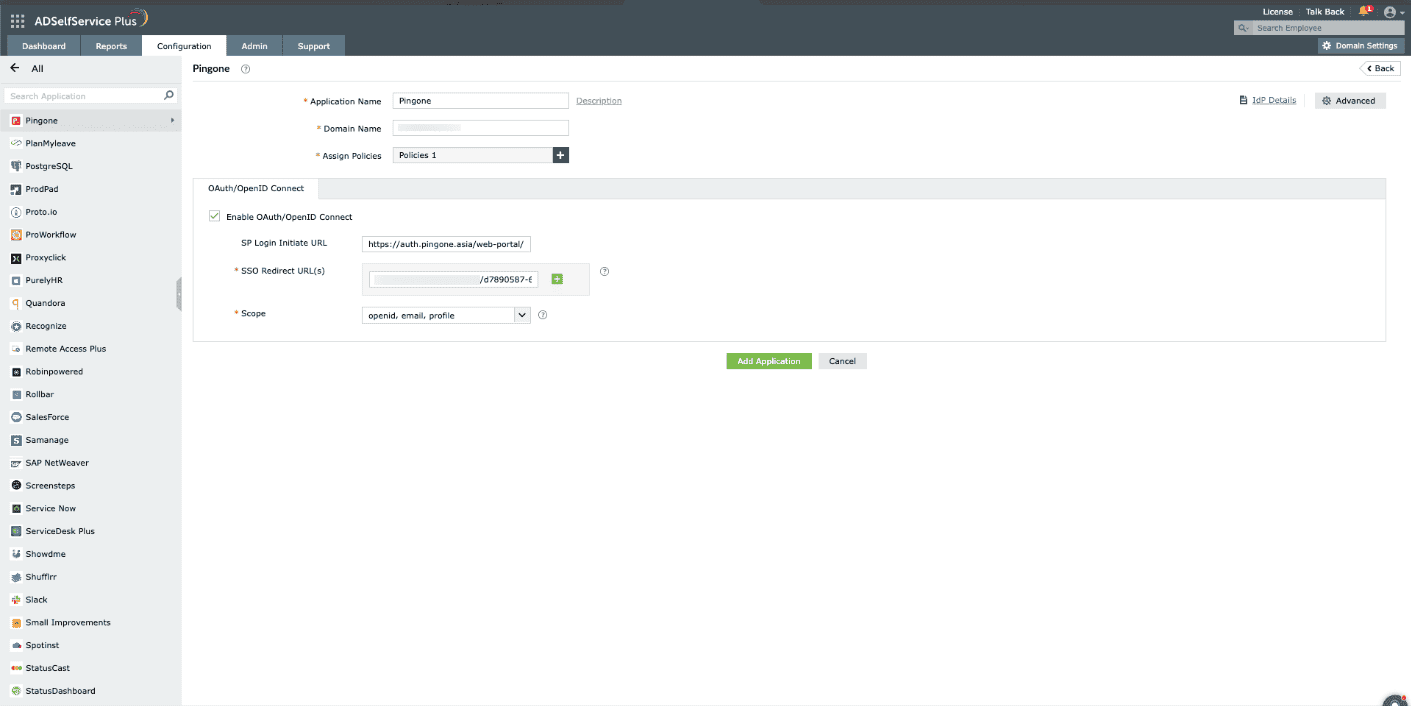
- Enter the Application Name and Description as per your preferences.
- Enter the Domain Name of your PingOne account. For example, if your PingOne username is
johnwatts@thinktodaytech.com, then thinktodaytech.com is your domain name.
- In the Assign Policies field, select the policies for which SSO need to be enabled.
Note: ADSelfService Plus allows you to create OU and group-based policies
for your AD domains. To create a policy, go to Configuration > Self-Service > Policy
Configuration > Add New Policy.
- Under the OAuth/OpenID Connect tab, select Enable OAuth/OpenID Connect.
- Enter the PingOne portal's login URL in the SP Login Initiate URL field.
Note: PingOne requires sign-in to begin from their login page, known as
SP-initiated login. Users are first directed to the PingOne login page, specified in the SP Login
Initiate URL field, after which PingOne redirects them to ADSelfService Plus (the IdP) for
authentication.
- Enter the Call Back URL copied in Step 7 of configuring PingOne in the SSO
Redirect URL field.
- Using the Scopes drop-down, select openid, which is the scope required for OIDC
authentication. You can also specify scopes such as profile or email to include extra user
information in the authorization request.
Note: Scopes specify the level of access the access token has. They are
typically included in the authorization request. Specify the scopes for which you wish to allow
access to your authorization token, using the drop-down.
- Click Add Application to save the configuration.
The Well-known Configuration URL in the IdP details pop-up contains all the endpoint
values, supported scopes, response modes, client authentication modes, and client details. This is
enabled only after you finish configuring the application for SSO in ADSelfService Plus. You can provide
this to your service provider if required.