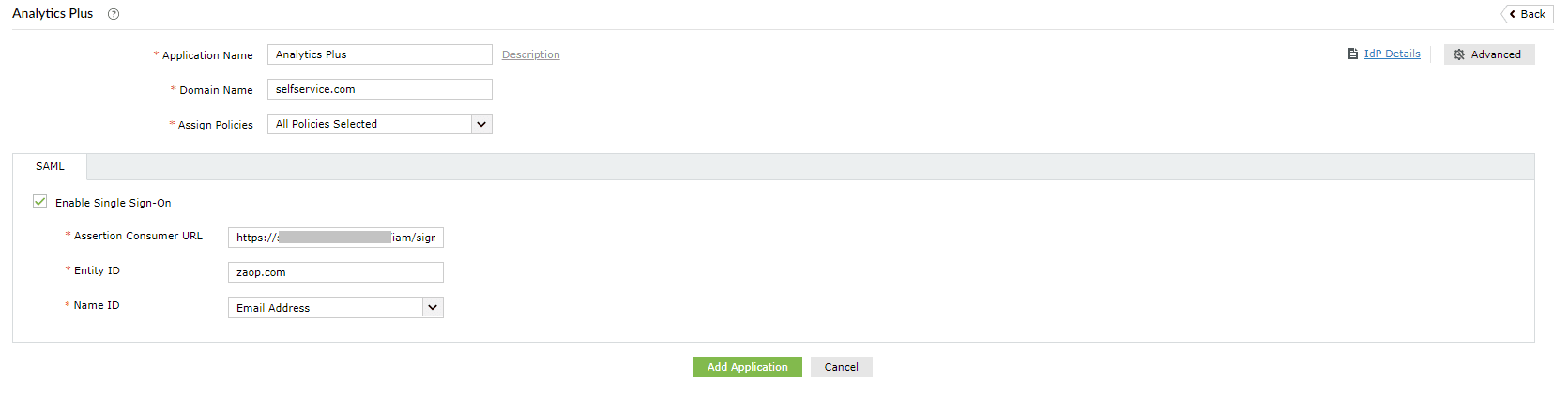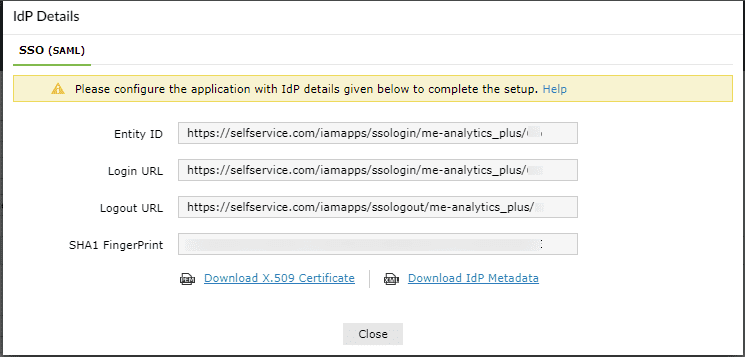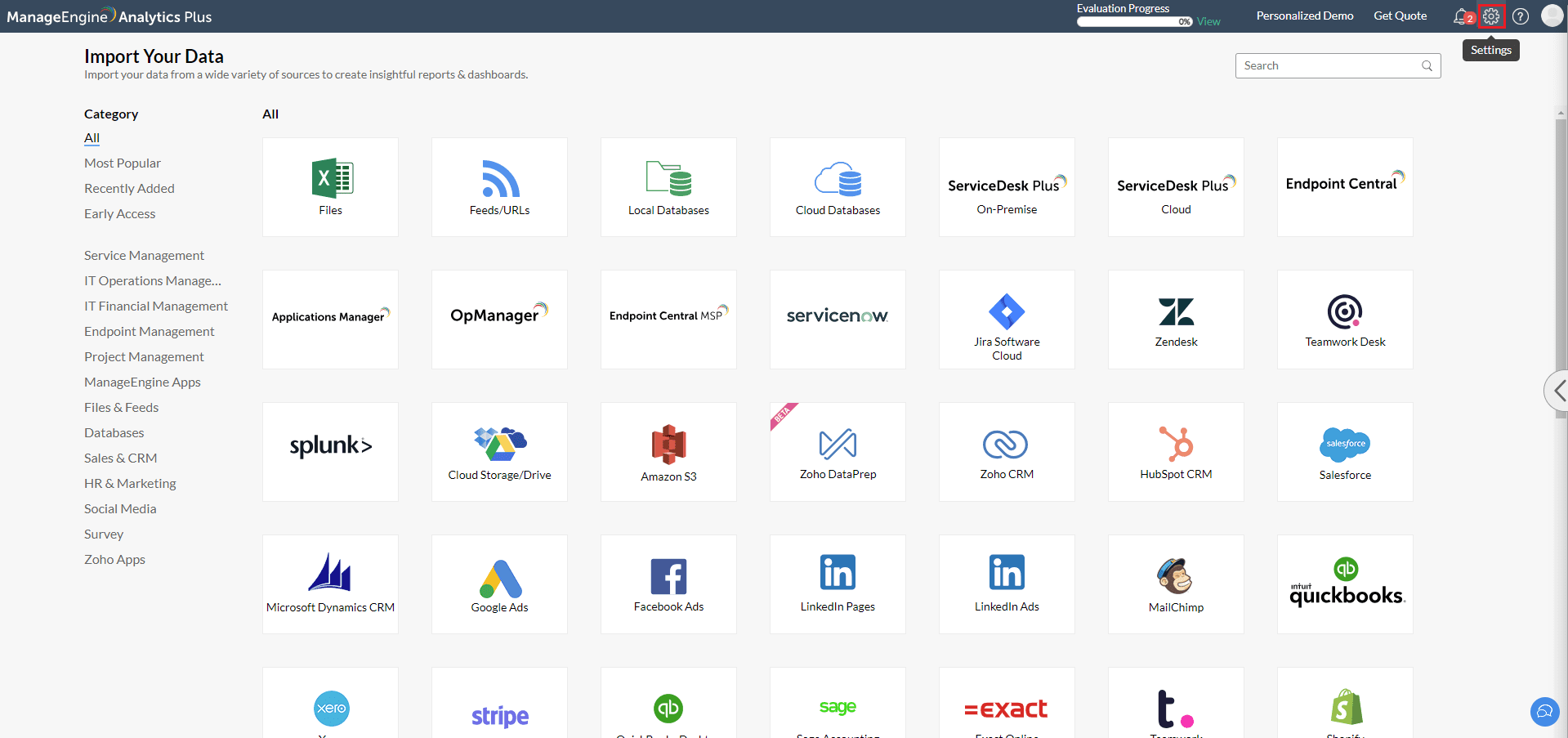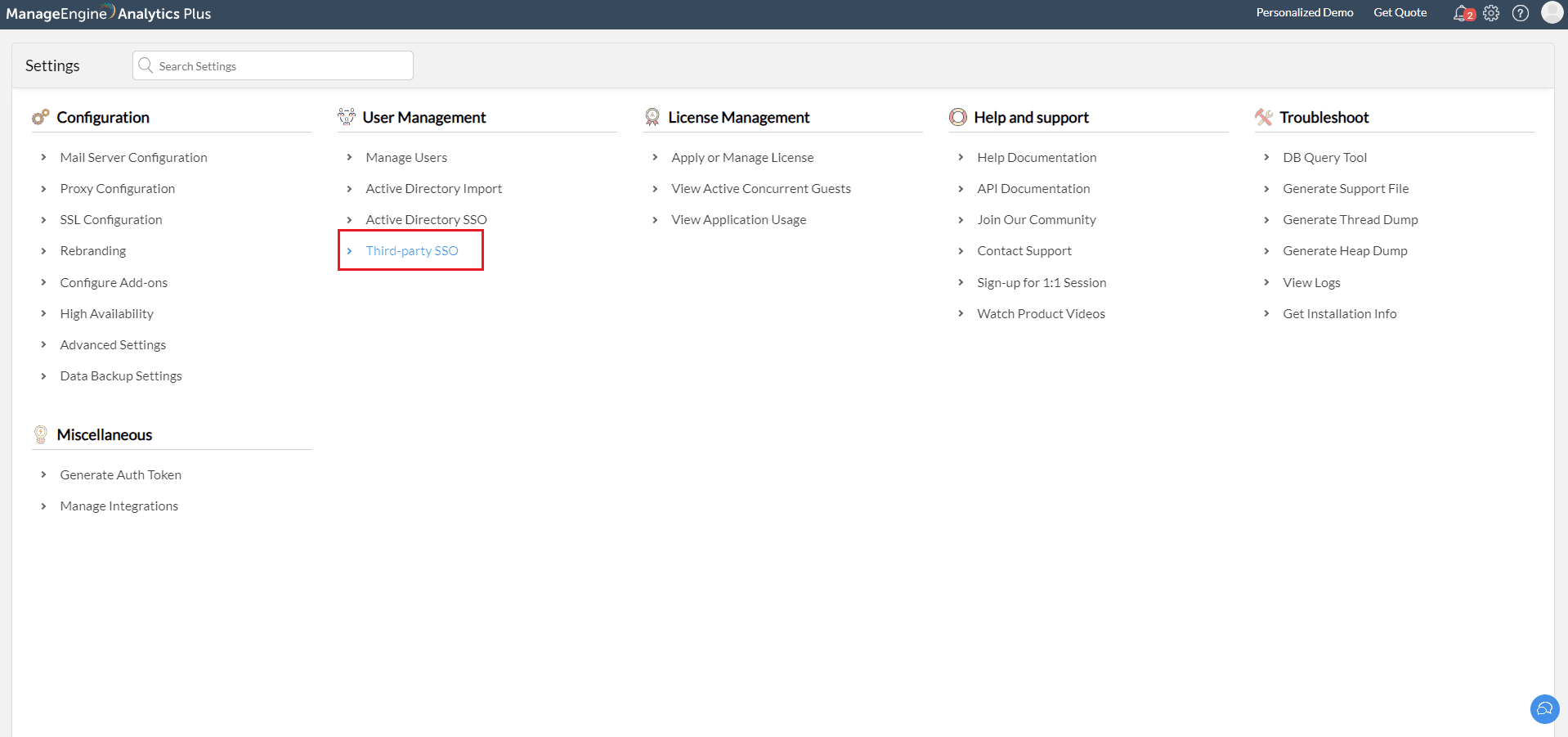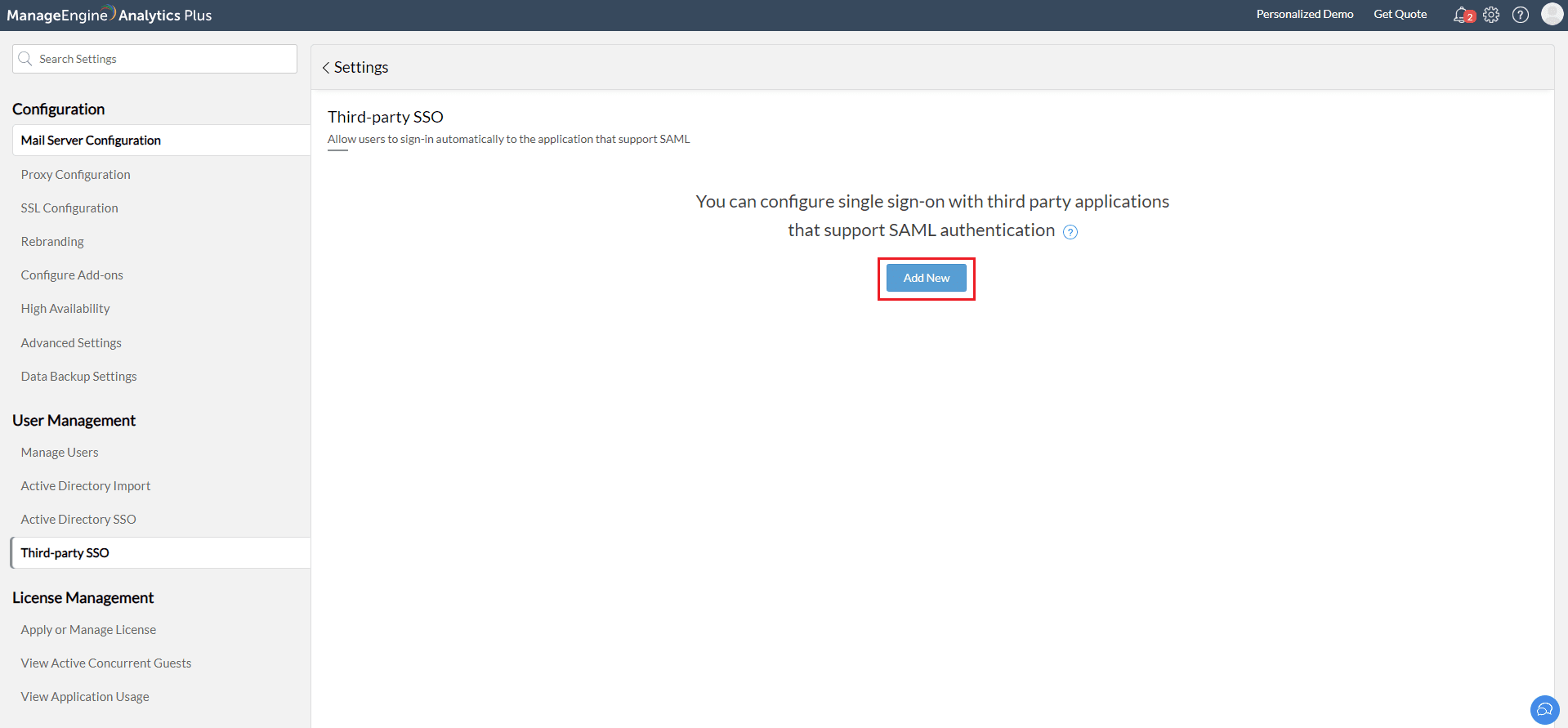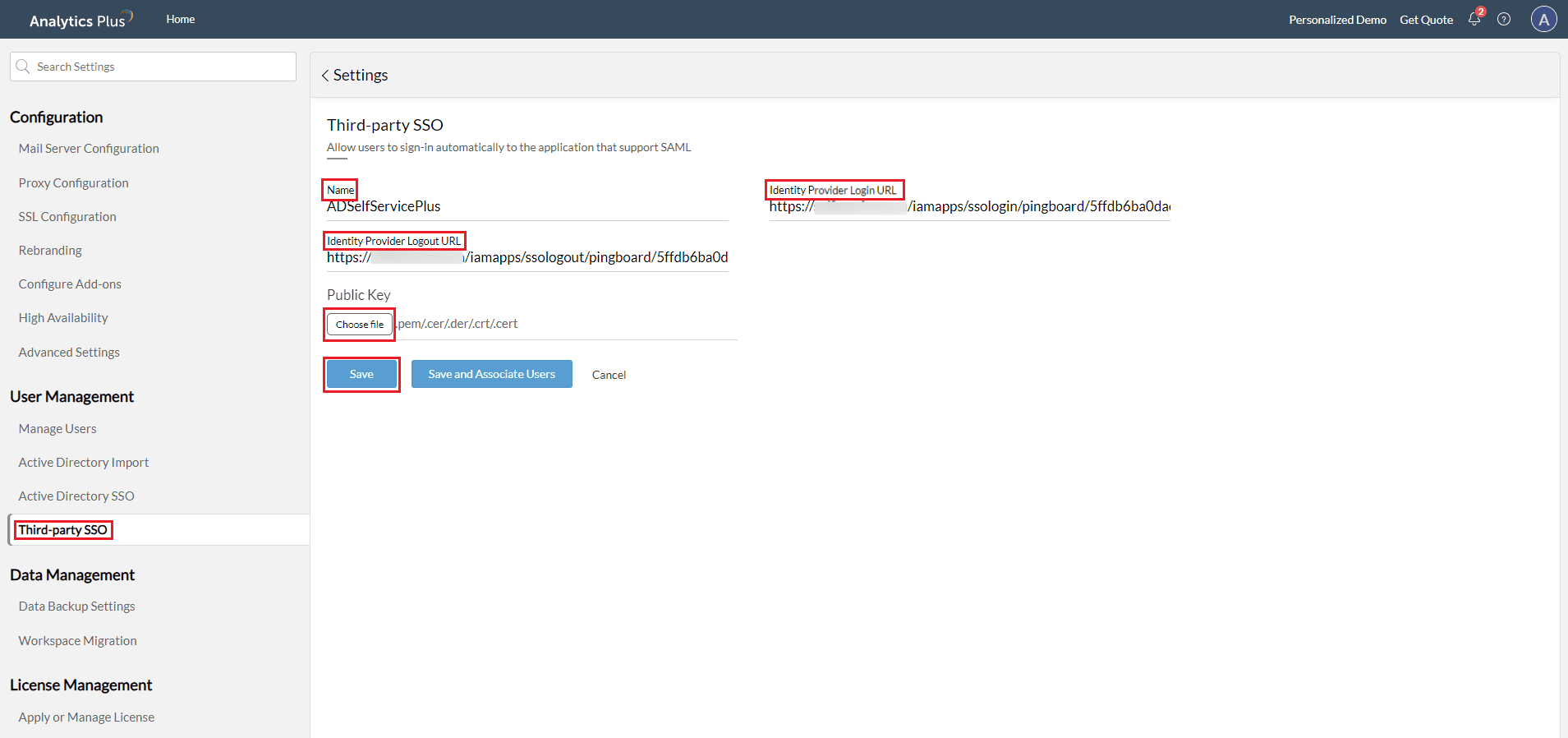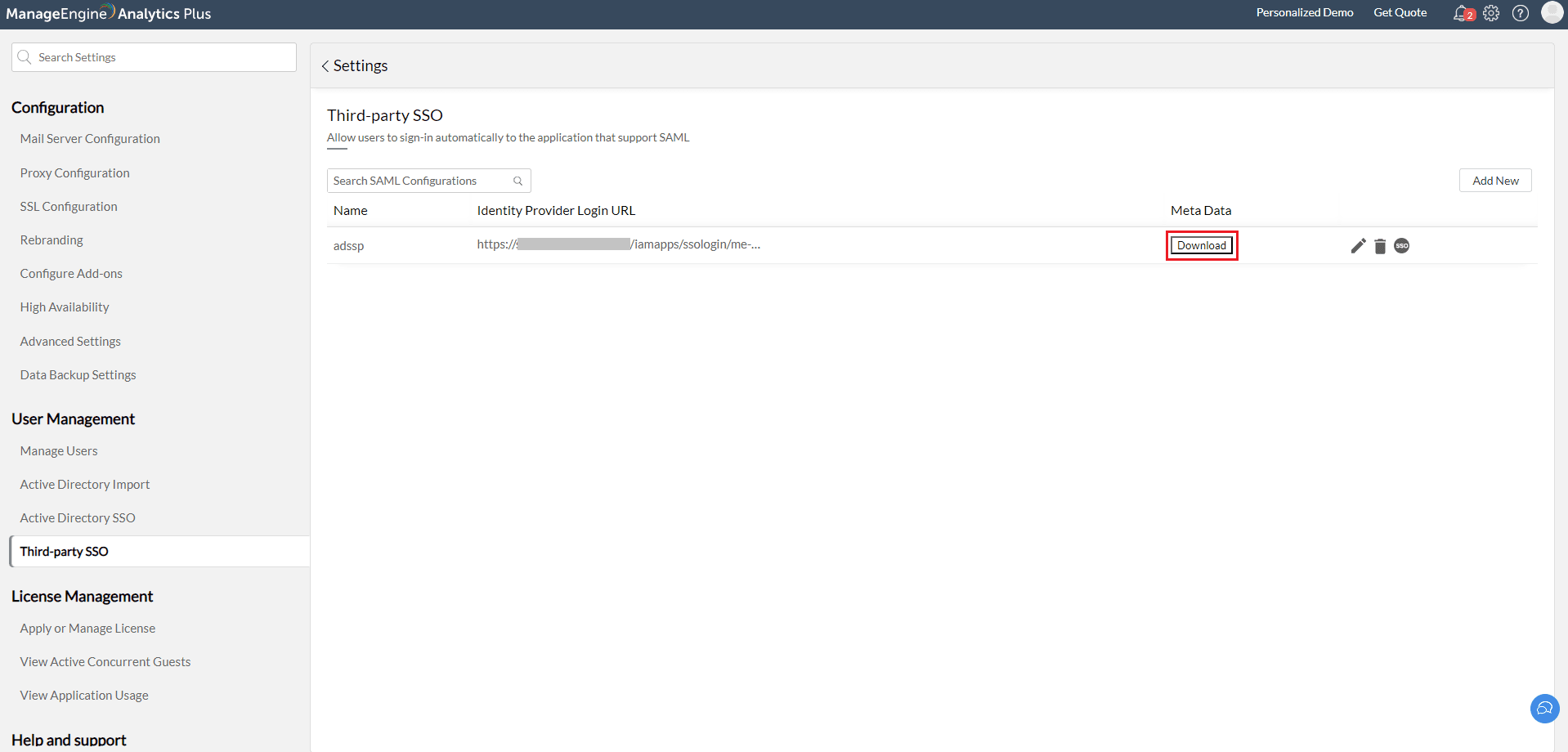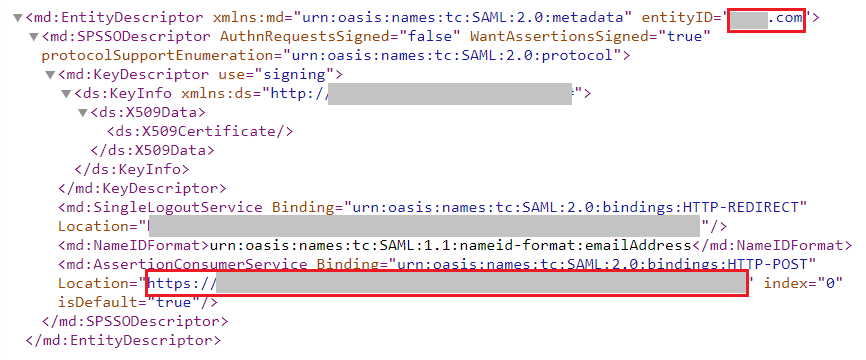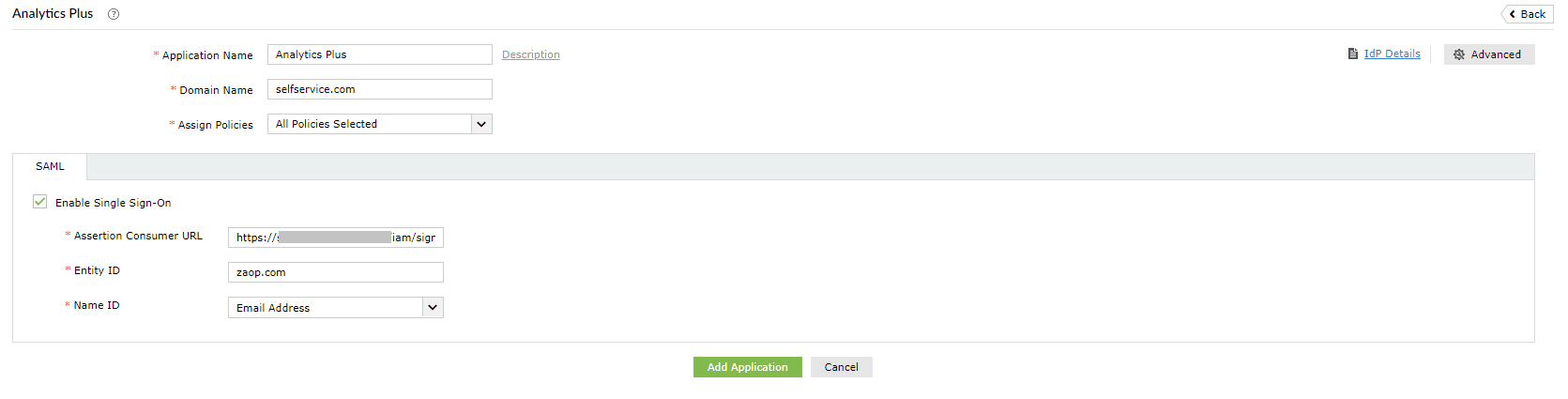Configuring SAML SSO for ManageEngine Analytics Plus
These steps will guide you through setting up the single sign-on (SSO) functionality between ADSelfService Plus and Analytics Plus.
Prerequisite
- Ensure that the ADSelfService Plus server can be accessed through HTTPS Connection (Access URL must be configured as HTTPS).
- Log in to ADSelfService Plus as an administrator.
- Navigate to Configuration → Self-Service → Password Sync/Single Sign On → Add Application, and select Analytics Plus from the applications displayed.
Note: You can also find the Analytics Plus application from the search bar located in the left pane or the alphabet wise navigation option in the right pane.
- On the Analytics Plus configuration page, click IdP details in the top-right corner of the screen.
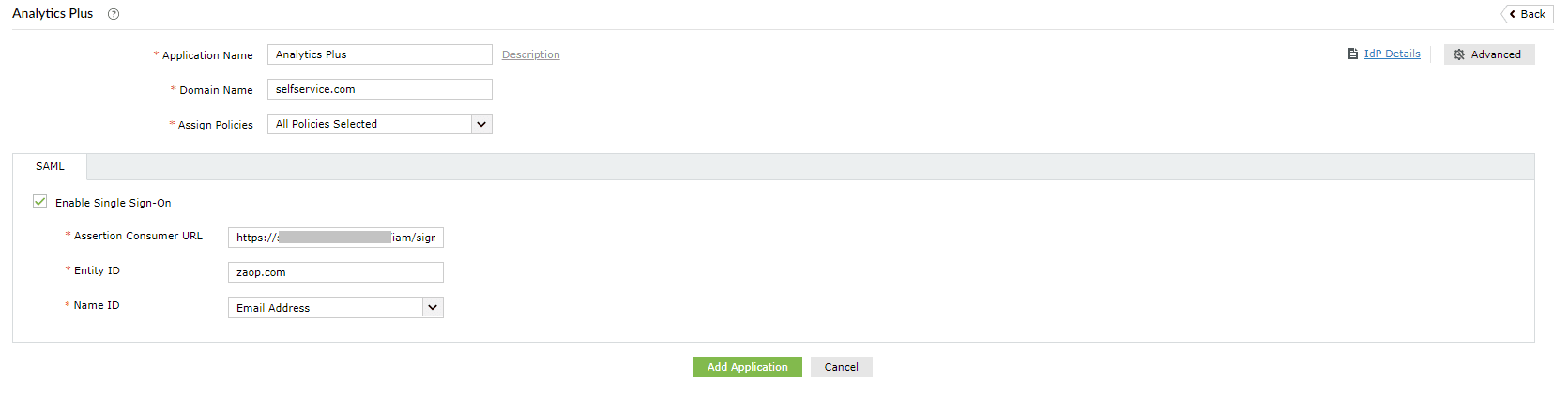
- In the pop-up that appears, copy the Login URL and Logout URL, and download the SSO certificate by clicking Download X.509 Certificate.
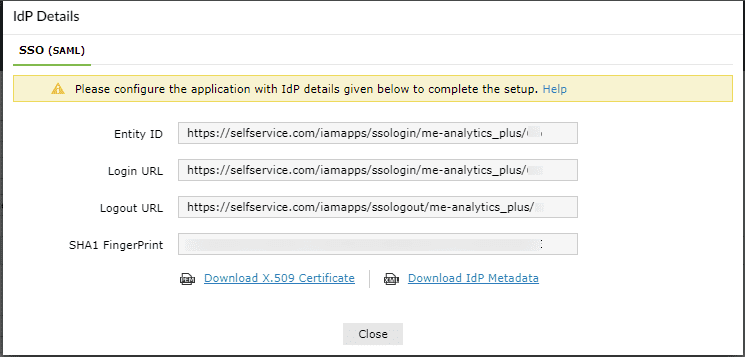
Analytics Plus (Service Provider) configuration steps
- Log into Analytics Plus with administrator credentials.
- In the Analytics Plus portal, select the setting icon () from the top-right corner of the page.
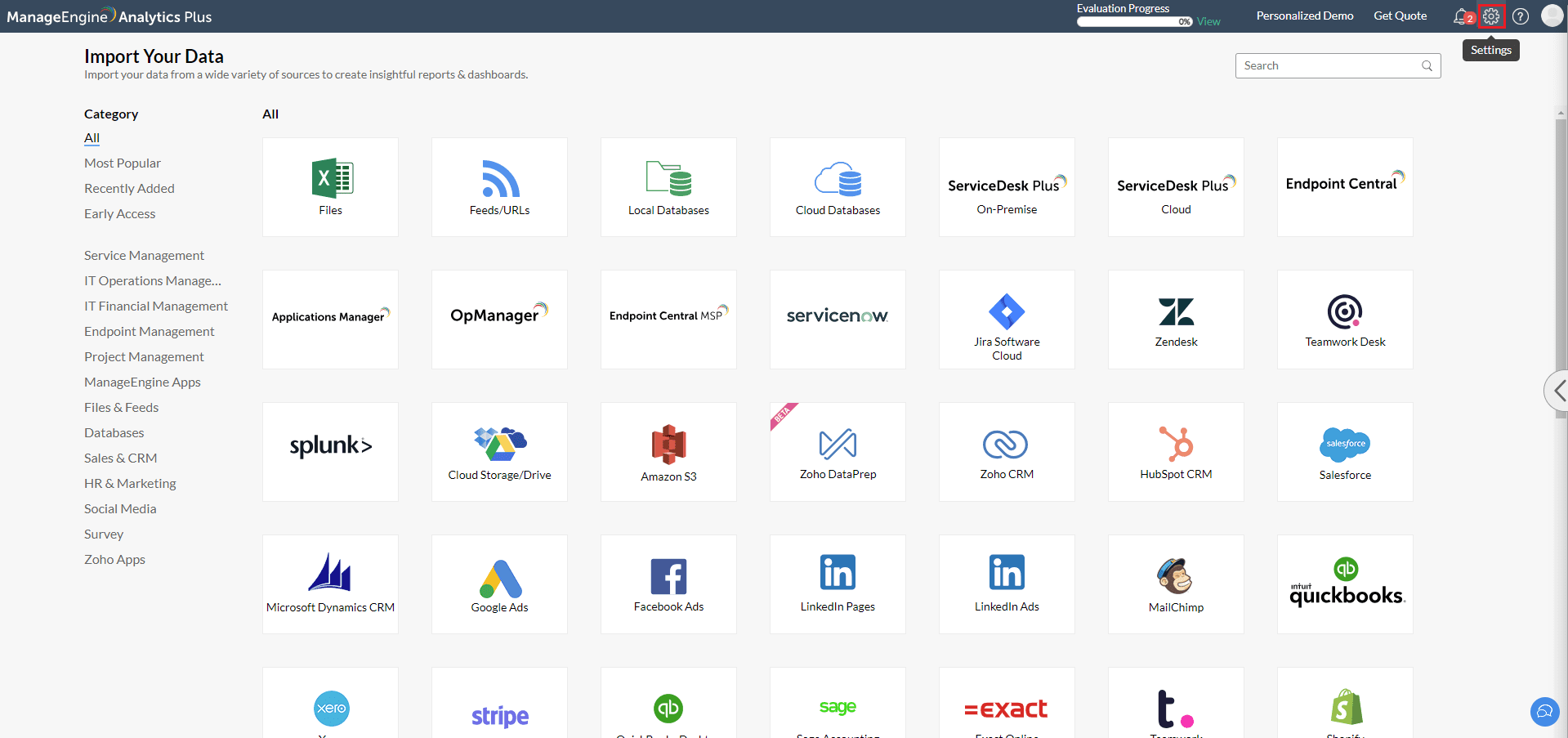
- Select Third-party SSO under User Management.
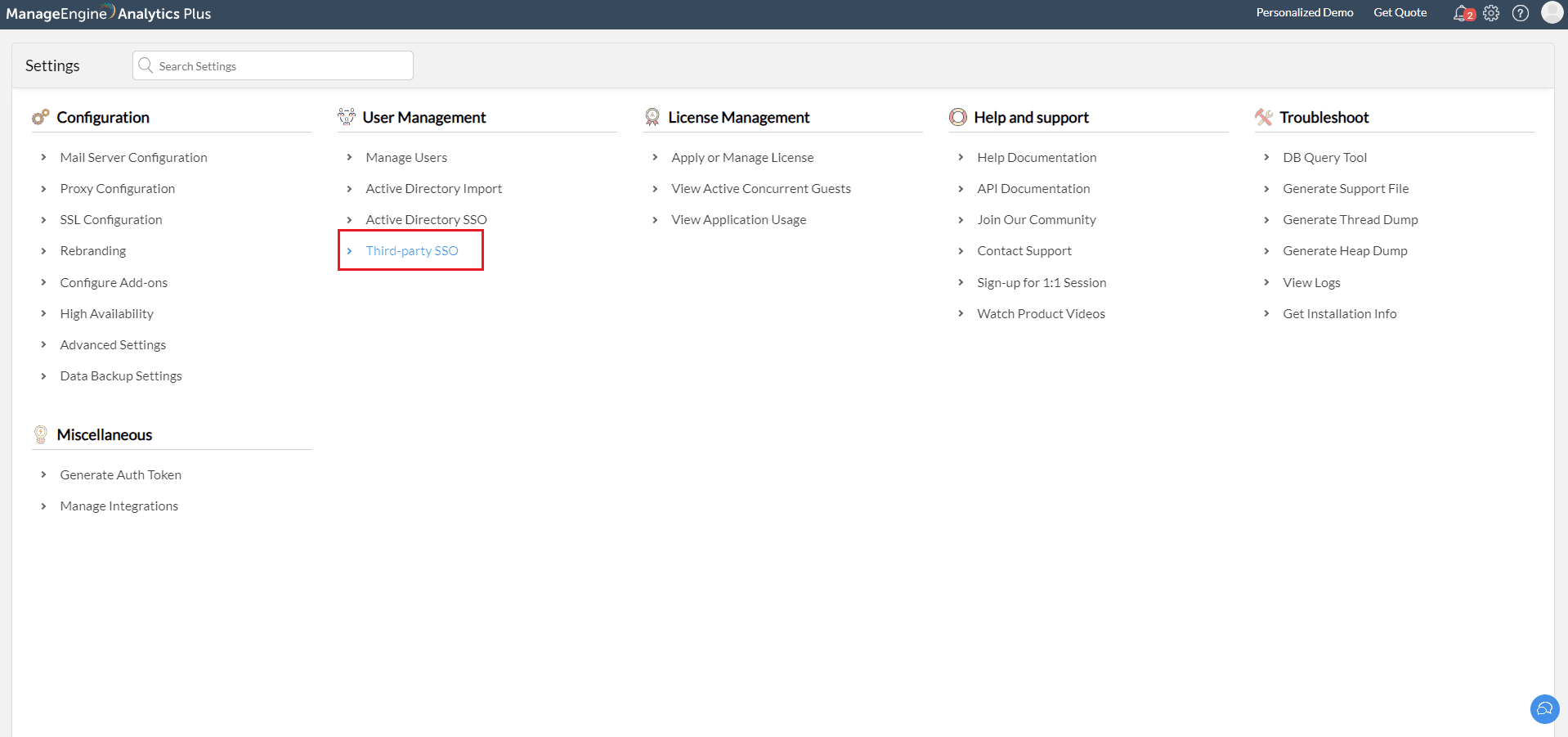
- In the Third-party SSO page, click Add Now.
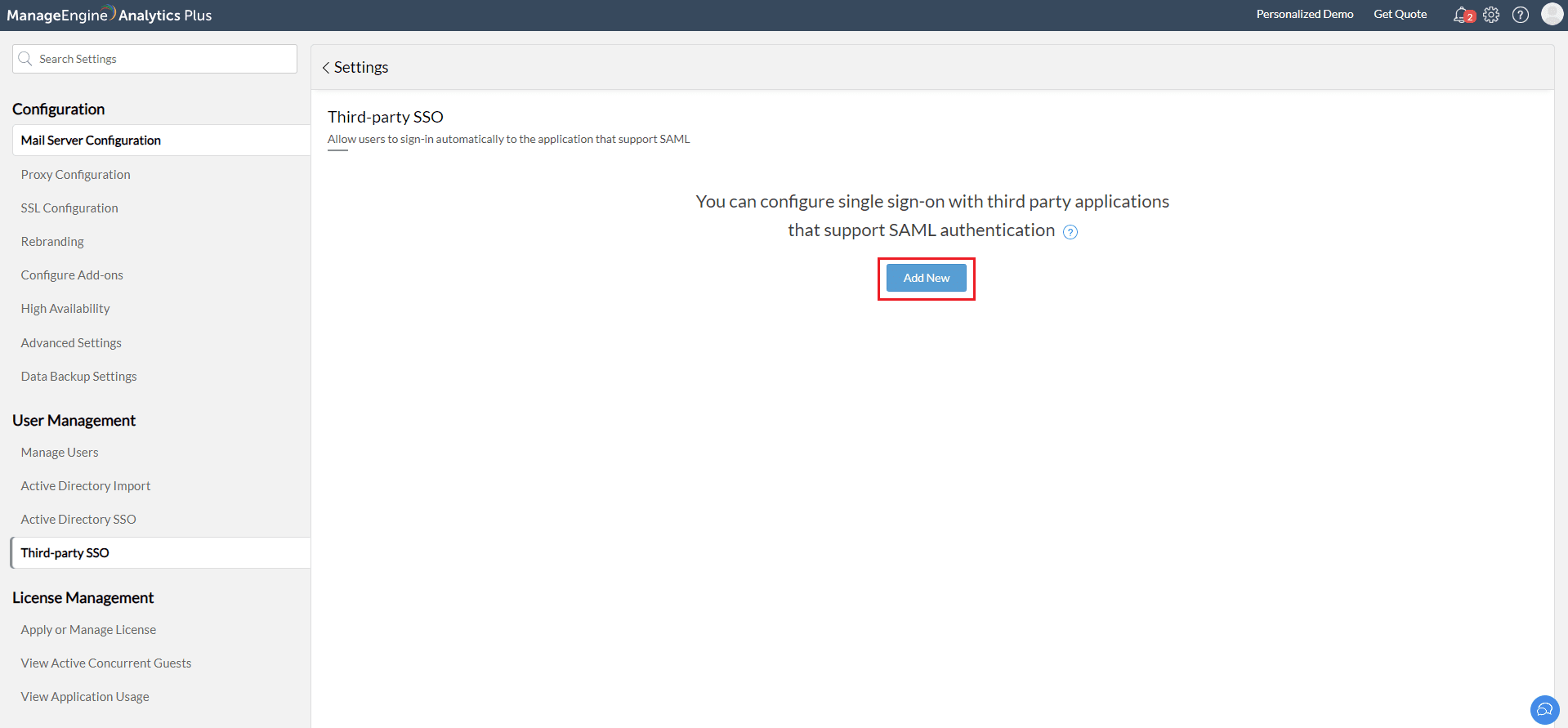
- Enter ADSelfService Plus as the Name, and paste the Login URL and Logout URL values copied in step 5 of Prerequisite in the Identity Provider Login URL and Identity Provider Logout URL fields, respectively.
- Upload the X.509 certificate file downloaded in step 5 of Prerequisite in the Public Key field.
- Select Save
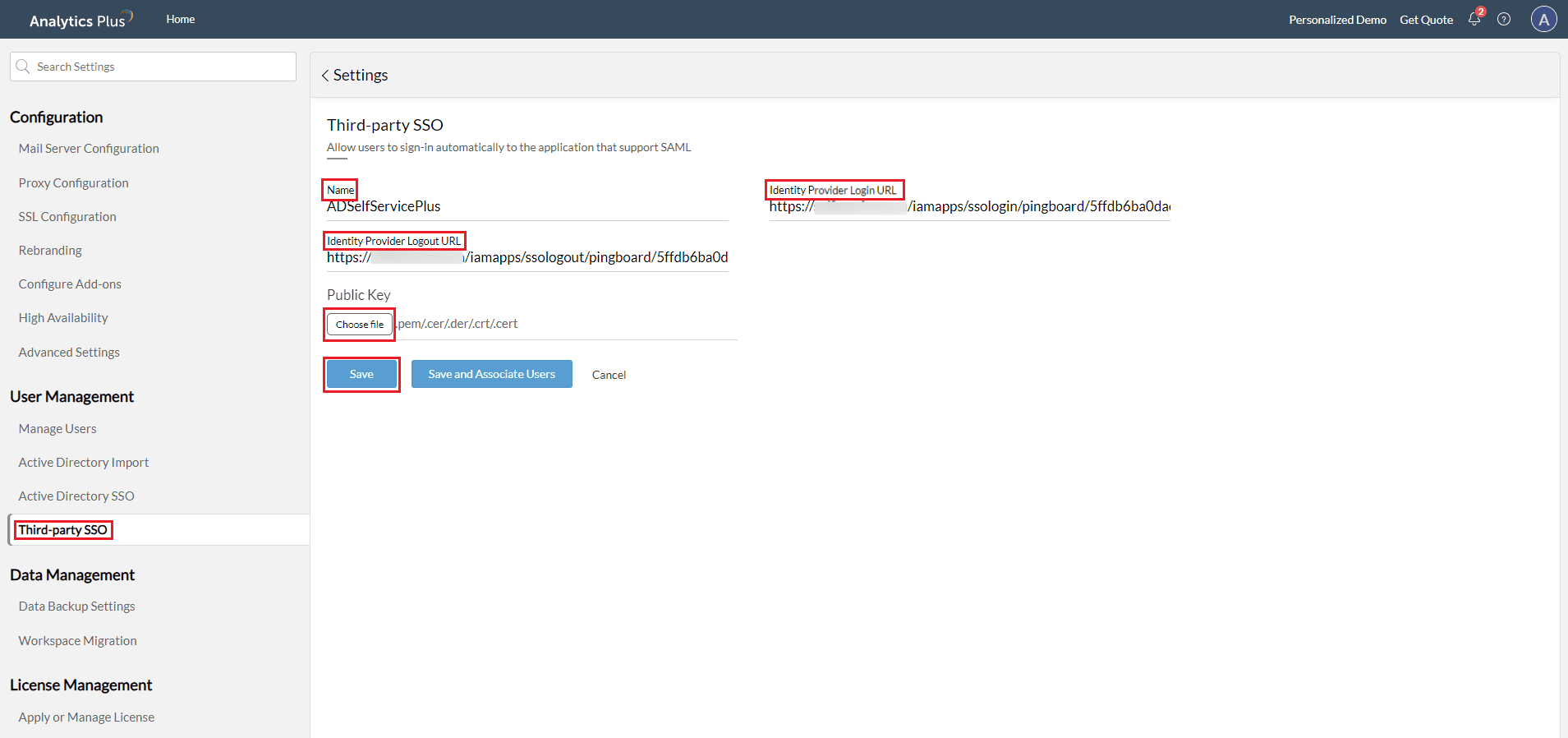
- The IDP details of ADSelfService Plus will now be displayed in a table along with the metadata. Click Download and copy the EntityID and AssertionConsumerService Location values from the downloaded metadata file.
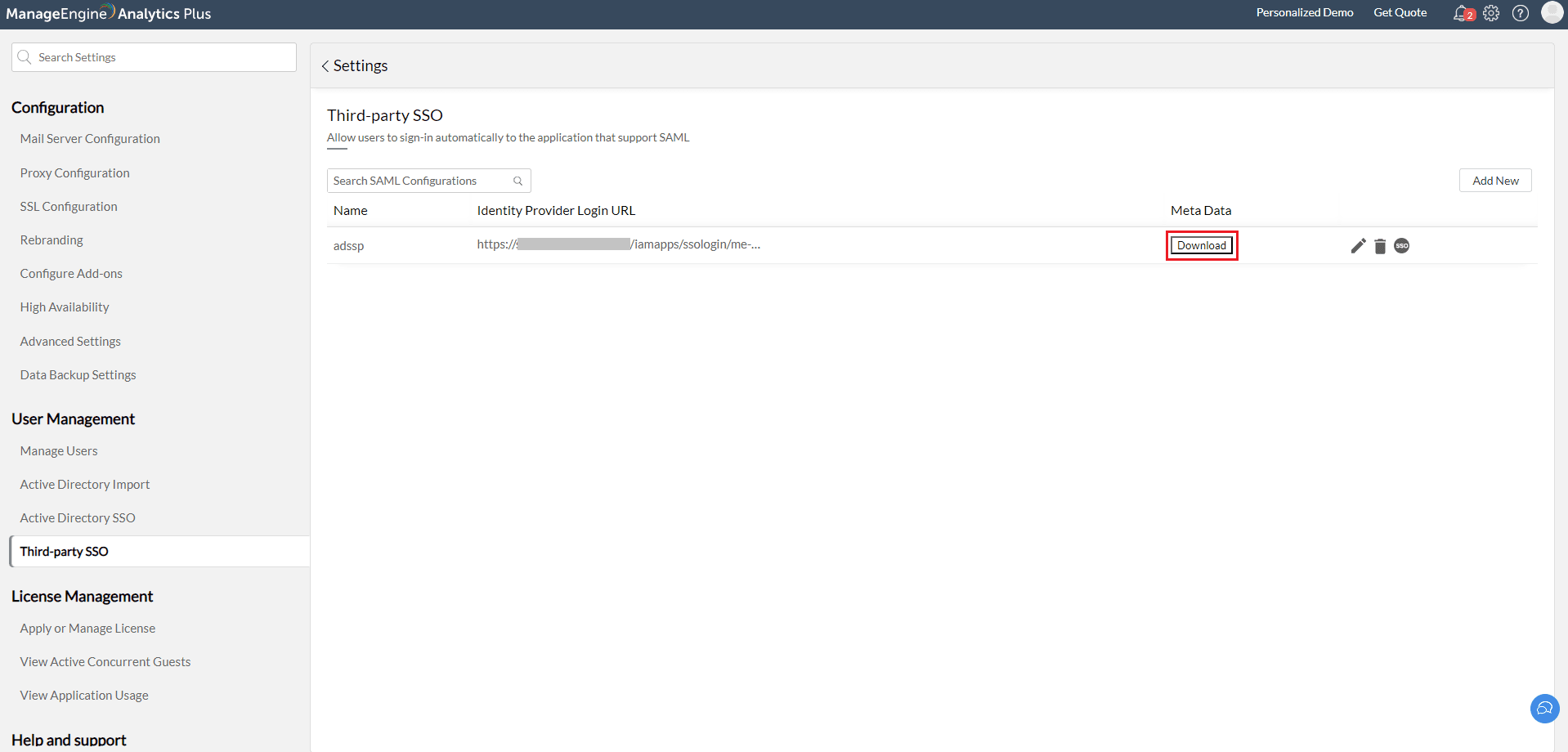
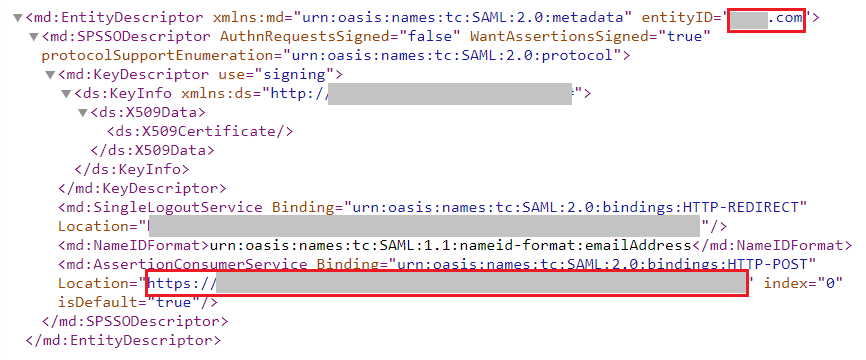
ADSelfService Plus (Identity Provider) configuration steps
- Now, switch to the ADSelfService Plus Analytics Plus configuration page.
- Enter the Application Name and Description.
- Enter the Domain name of your Analytics Plus account. For example, if you use johndoe@thinktodaytech.com to log in to Analytics Plus, then thicktodaytech.com is the domain name.
- In the Assign Policies field, select the policies for which SSO needs to be enabled.
Note: ADSelfService Plus allows you to create OU and group-based policies for your AD domains. To create a policy, go to Configuration > Self-Service > Policy Configuration > Add New Policy.
- Select the SAML tab and check Enable Single Sign-On.
- Paste the AssertionConsumerService Location copied in step 8 of Analytics Plus configuration steps in the Assertion Consumer URL field.
- Paste the EntityID copied in step 8 of Analytics Plus configuration steps in the Entity ID field.
- In the Name ID Format field, choose the format for the user login attribute value specific to the application.
Note: Use Unspecified as the default option if you are unsure about the format of the login attribute value used by the application.
- Click Add Application.
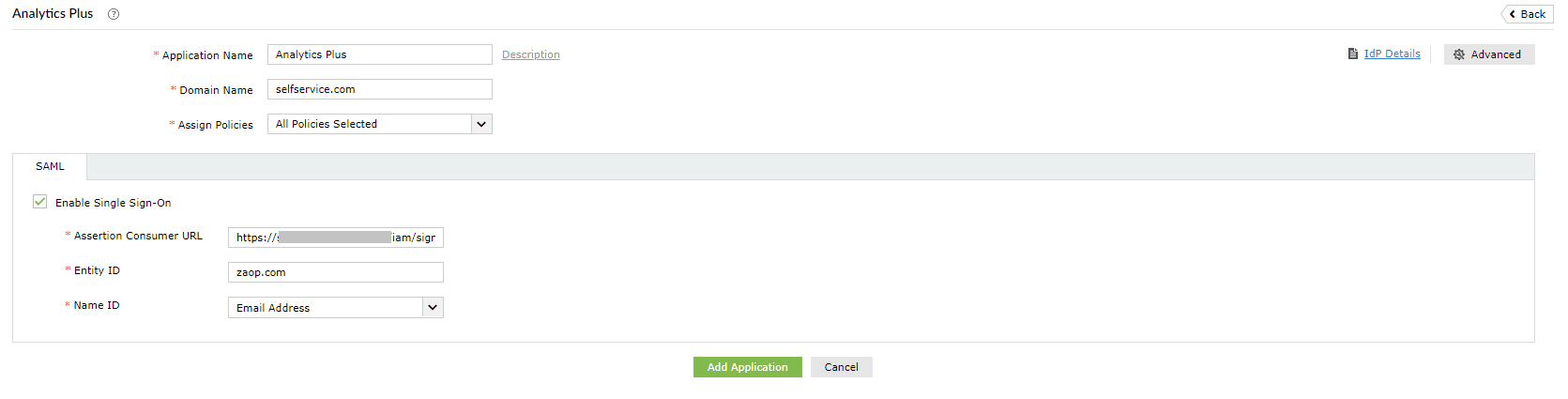
Your users should now be able to sign into Analytics Plus through the ADSelfService Plus portal.
Note: For Analytics Plus, SSO is supported for SP and IdP initiated flows.